Log in to Web Manager (web dashboard) at https://app.garagefarm.net and download our renderBeamer app for you operating system.
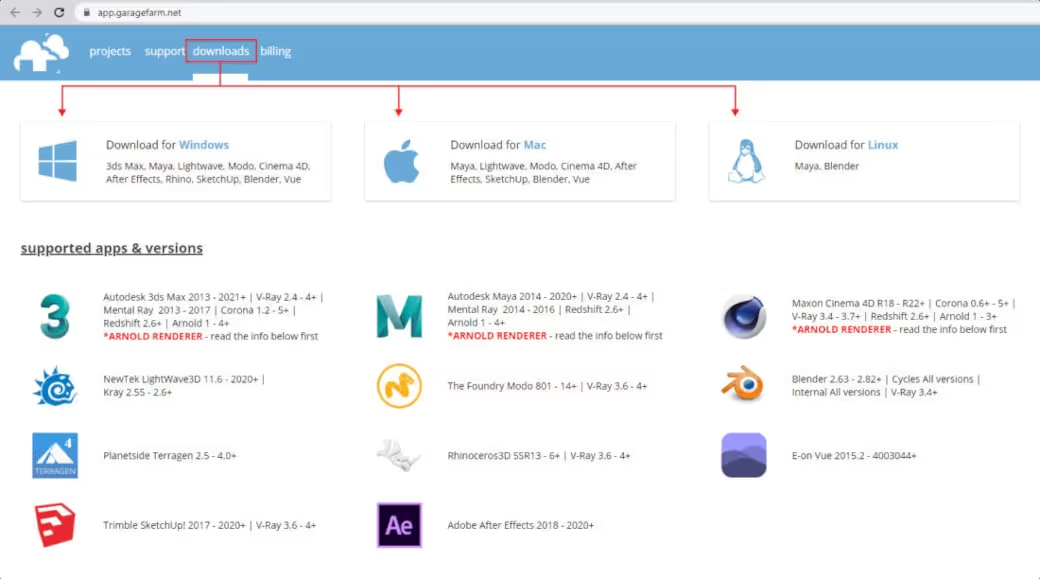
Install the renderBeamer app and start it. Once renderBeamer is done with the installation process, you need to choose the default download directory. This path will be used as the main output place for all your renders. Next, just log in using the account ID you received or your account email. Please keep in mind that the app should always be running in the background whenever uploading a project or downloading rendered frames.
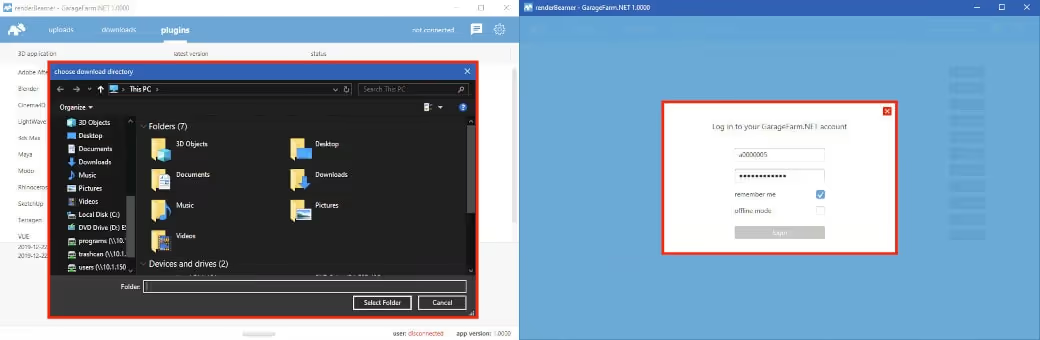
ou need to change the resolution
Once renderBeamer is installed and you’re logged in, you’ll see the Plugins panel. Plugins installation panel should automatically open after the first renderBeamer startup. You can also open it anytime you need to install additional plugins for your 3D apps.
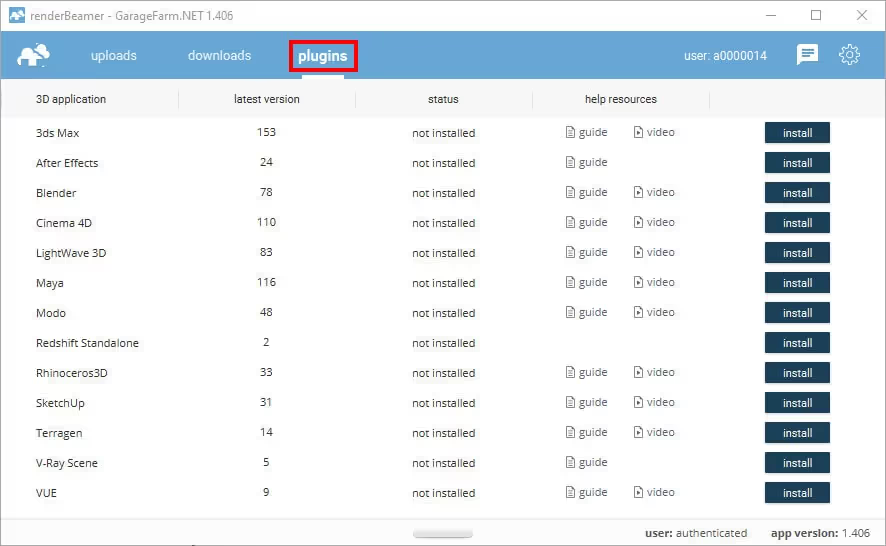
In your DCC app, open the scene and export it to V-Ray scene (.vrscene file).
When your DCC app is done with exporting the vrscene, you can use our plugin directly from your operating system’s file explorer. To do that just browse to the .vrscene file and right mouse click on the scene file.

Once the plugin has started, you will see the main plugin panel inside our renderBeamer application.
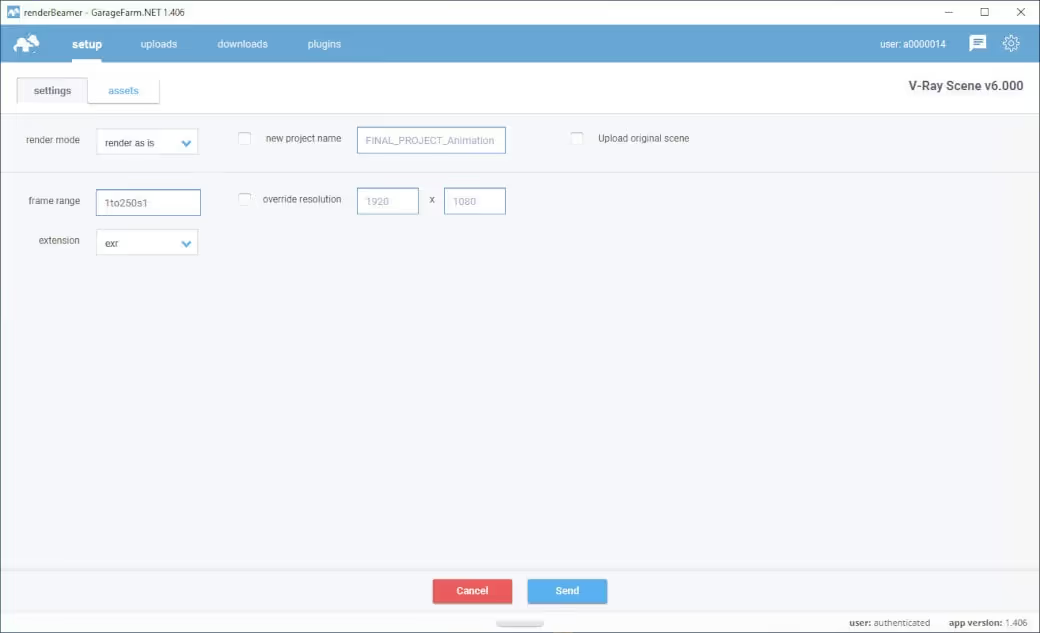
In the plugin GUI you’ll need to finalize the scene setup using one of the available render modes (Render as is, Full animation, Camera animation, Still image). Each render mode is specifically designed for a different kind of scene setup, so please make sure that you select a mode suitable for the type of scene you’re going to render. This is crucial because each mode uses different GI and render settings and so selecting an inadequate mode will result in incorrect rendering.
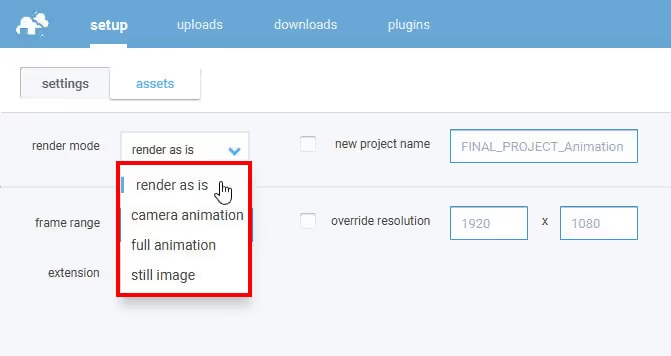
Available Render Modes are as follows:
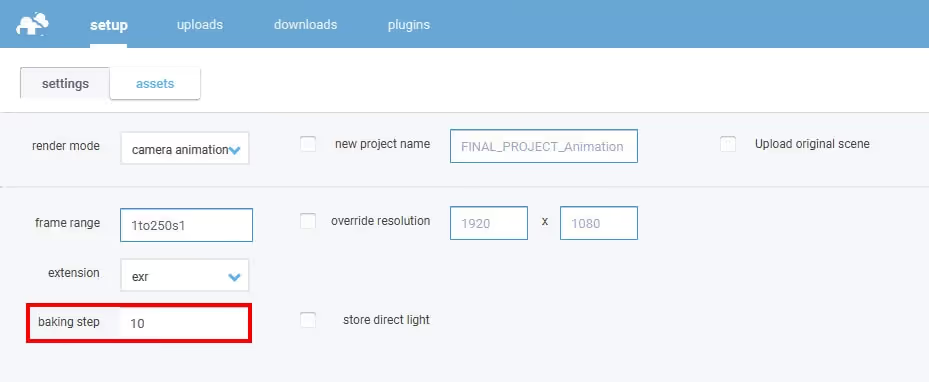
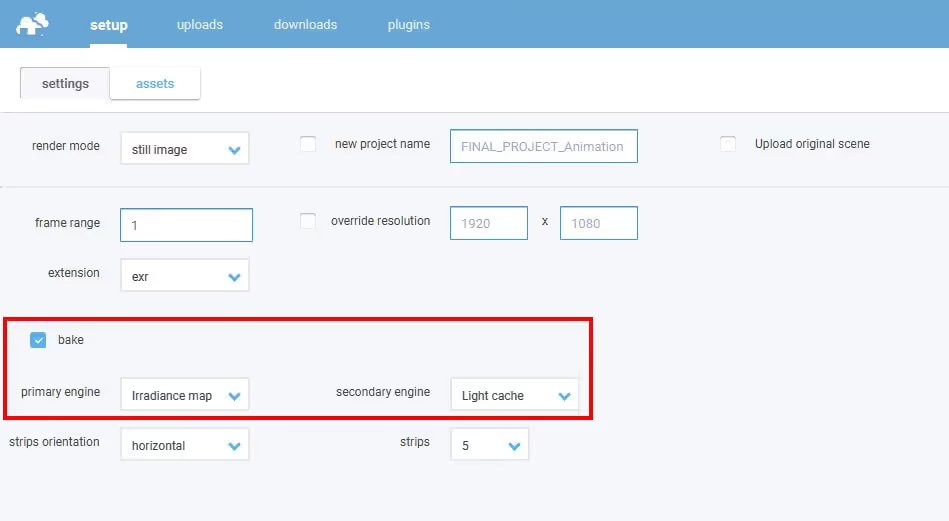
Once you selected the plugin render mode, you can now check other settings which are common for all available modes.
Settings tab
Our plugin automatically detects your settings that have been used in the DDC app render settings, however, you can always make changes here in the plugin before sending the scene to the farm.
Please note that if you have already uploaded a project and are going to submit the same scene from that project but using modified assets that are named the same as previously, we recommend using this option. In this case, all assets will be uploaded again and you will be sure that you are using (new) modified assets. Otherwise, our plugin may not detect the new assets and thus won't upload them. If you decide to activate this option, please make sure to set a unique project name (other than the default one).
Assets tab
Our V-Ray scene plugin automatically checks scenes for missing assets, and if there are any, you can use our integrated asset tracker tool to relink or replace them in the scene. To start the asset tracker, just click on the assets in the top menu.
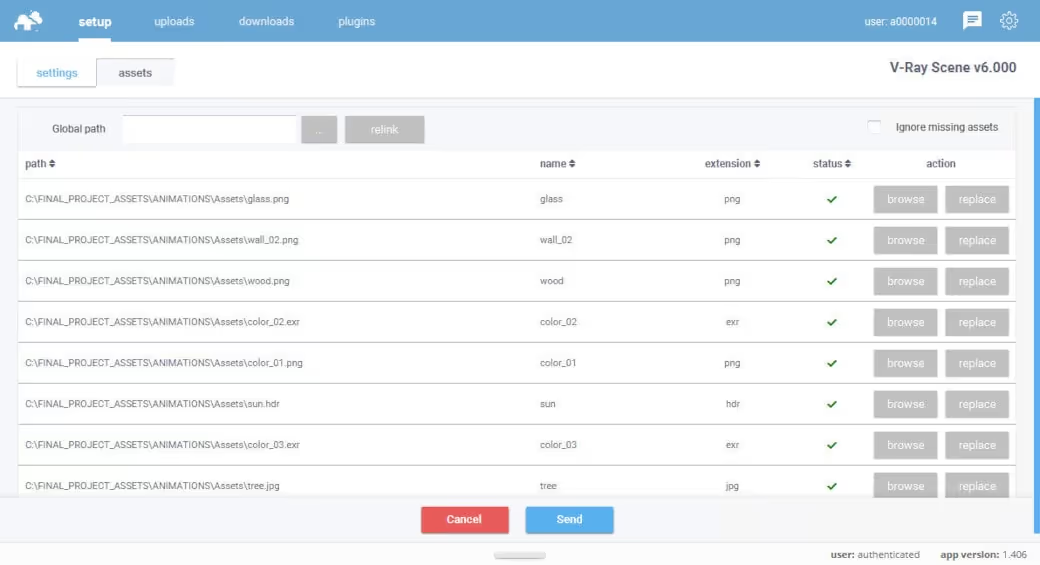
In the asset tracker panel you can review your asset list. If assets paths and names are correct, all of them should have the green status. Otherwise, you can relink missing assets using a global search path, or relink them one-by-one.
Once our plugin completes the scene export, your project will be redirected to renderBeamer to be uploaded. In a nutshell, renderBeamer is a standalone uploader/downloader application that works in conjunction with our plugins. Simply put, it takes care of the file transfers.
After the scene has been fully uploaded, the app will show you a window with a direct link to your scene on Web Manager (web dashboard). To continue use the click here to submit job button. If for some reason you closed the window with the link or it didn’t work, don’t worry, you can locate your project in the web dashboard and submit your scene by clicking on the scene file any time (more on that in the next step). You can also copy the link to clipboard and manually paste it into your web browser.
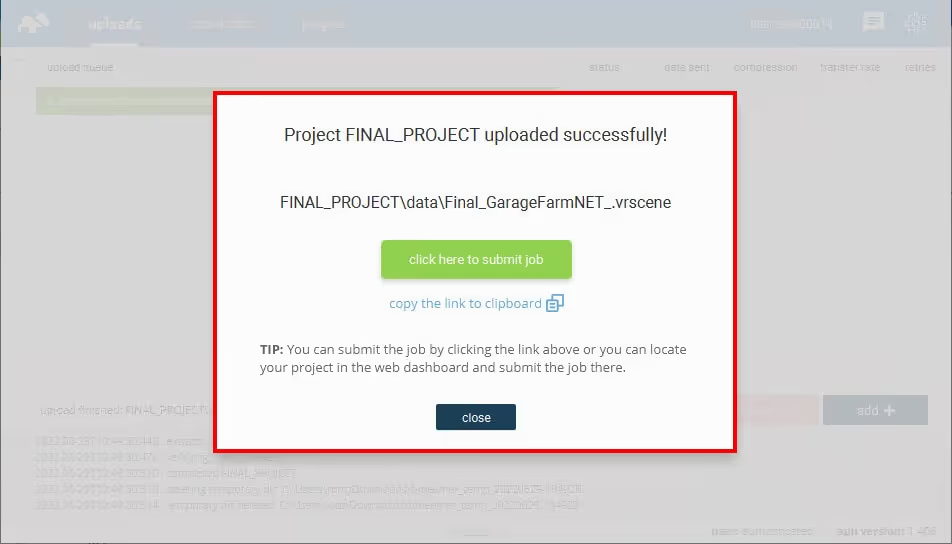
Now that your project is uploaded you will need to follow the final step - creating and submitting a job to render farm. Web Manager is a home to all your projects and render jobs.
If you followed the link generated earlier by renderBeamer, you will now see the job submission window with several fields and settings. If you didn’t follow the link or it didn’t work, you can do it manually by locating your project in the file browser under the projects tab, finding the scene file within the project folder (in your folder structure look for the folder called “data”, i.e. Project_name/data/SceneName.vrscene), and clicking on it to open the job window.
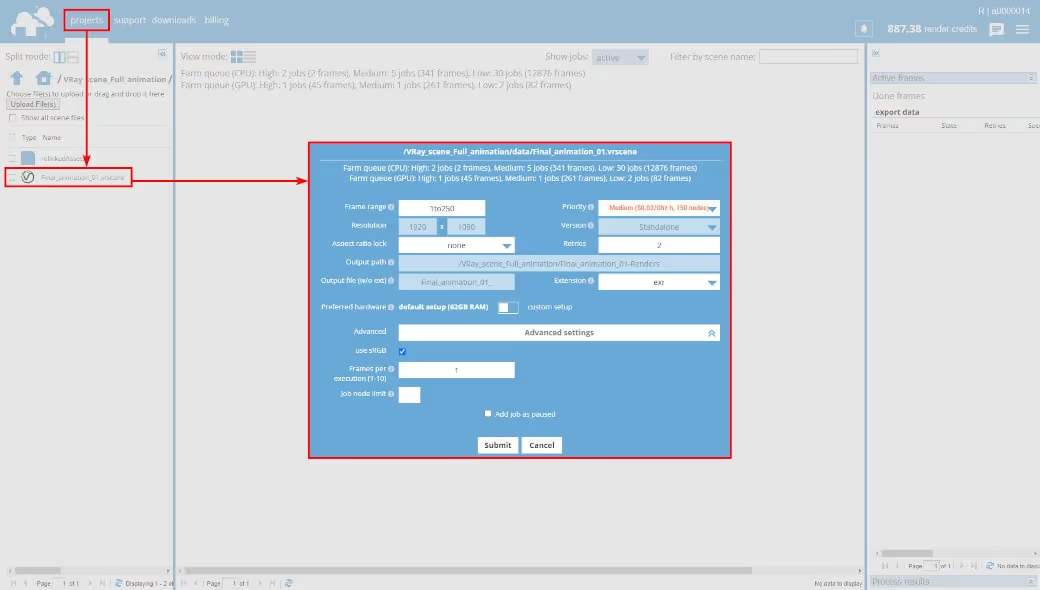
Our system automatically detects your settings in the scene and uses them to render the job. Before submitting the job to the render queue, please make sure that everything is correct and make adjustments if necessary.
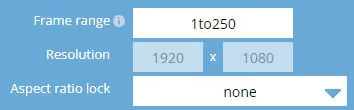
Frame range - use this field to put in the frame range you want to render. Frame range example for animations: 1to780s1 - this is a sequence of 780 frames in total and all the frames 1 to 780 will be rendered. The parameter "s1" means that every subsequent frame in the given range will be rendered. If you want to do a test first, set a higher s value, e.g. "s20", which will result in every twentieth frame in the animation range to be rendered. So if you set the range to 1to780s20, then the frames 1,21,41,61,81,101,...,741,761 will be rendered.
If you have multiple cameras in your scene and you’d like to modify the frame range for all of them at once, you need to tick the checkbox to enable the frame range field.
If you only want to render a single frame (still image), you should input a single frame number into the field. For example, 1 will render the frame number 1.
Resolution - here you can set the output resolution in pixels. This option is disabled by default in the web dashboard. If you want to change the resolution for your project it is required to resubmit the scene via our plugin. It is impossible to overwrite the resolution at this stage.
Aspect ratio lock - if you need to change the resolution and want to keep a certain aspect ratio, you can use one of the available presets: 4:3; 16:9; 16:10; 21 9; 1:1. Leaving the option as "none" means that you are free to modify the values for the "Resolution" ignoring the aspect ratio.

Output path - here you can find the default save path for rendered frames in the given job. The output path is based on the name of your project and scene. For .vrscene, by default this option to adjust the path for output is disabled.
Output file (w/o ext) - by default, the frames file name is set based on the name of your scene. As this option is disabled for .vrscene, the output name will always be the same as the scene name.
Extension - a format for the output file is the same as in your scene settings. However, if you want to change the extension to a different one, you can choose from the available options, i.e: BMP, IRIS, PNG, JPEG, TGA, RAW TGA, CINEON, DPX, MULTILAYER, EXR, HDR, TIFF.
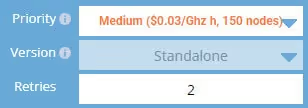
Priority - before adding a job to the render queue, you can decide how you want to prioritize it. Depending on the queue and farm traffic, a higher priority may allow your job to quickly acquire nodes to render your project faster. Each priority has a different rate and gives you a different number of nodes - a detailed list can be found here: https://garagefarm.net/pricing
Version - by default, our plugin detects the DDC program your project (.vrscene) was exported from. Due to the fact that the V-Ray version is crucial here, you can check which version of V-Ray our system will use (for Sketchup, Max, Standalone, etc) but it is not possible to make changes to this option.
Retries - the value for this option is set to 2 by default. This means that if a rendering process fails or the software crashes, our system will perform two additional rendering attempts. We recommend leaving this option set to default (value 2) as this is the optimal setting to retry rendering in the case of some random 3rd party software errors.

Preferred hardware (node groups) - depending on whether you are rendering your project using V-Ray on CPU or GPU, our system will show you possible node configurations based on these settings. For CPU, in most cases, the default group is selected by default, but you can switch the node group button to a custom setup and select the particular group of nodes either based on CPU cores or RAM.


The full technical specification of nodes can be found here: https://garagefarm.net/pricing#specs

Advanced settings
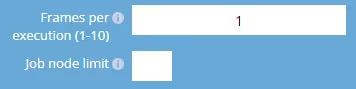
Frames per execution - this option is only available for animations. By default, the value for FPE is set to 1 for projects rendered on CPU. This means that each frame will be rendered as a new execution (a separate task), in other words, the scene will be loaded on each node every time a new frame starts. In the case of projects rendered on GPU, the value for FPE is set to 5 by default. So it means that 5 frames will be rendered in a row on one node.
The FPE (Frames Per Execution) option allows you to render several frames (the value you put in) in a row without the need to reload the scene on a render node, and potentially may improve rendering efficiency. If your scene has a long loading time but a short rendering time, you can set FPE to a higher value (for example 4). If the loading time is not long but the rendering time is long, leave the default value or set it to 1.
Detailed information on the use and examples of the FPE option in practice can be found in our dedicated guide: https://garagefarm.net/documentation/how-to-use-and-optimize-frame-per-execution-fpe
Job node limit - by default, the value for this option is empty and so the nodes are assigned automatically depending on the job priority and nodes availability on the farm. Nevertheless, if you want to limit the number of nodes for the given job, please put here the value of the maximum number of nodes you want to be used during rendering.
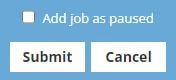
Add job as paused - if you tick this option and then submit your job, it will be added with the status “paused”. This means that it will not start rendering automatically. It is useful to use this option if you intend to add the job to the queue, but you do not intend to render it at the moment. After adding a "paused" job, you can resume it at any time by selecting the "resume job" option (right-click on the job).
Submit - when you press this button, the system will immediately add the job to the render queue. Please remember to check all settings before submitting a job!
Cancel - if you do not want to add the current job to the render queue or you want to reset your settings and add the scene again, you can use this option. The submission window with the settings for the given job will be closed and all changes will be cancelled.
After giving your render settings a final check and choosing your preferred priority hit Submit to add your job to the render queue. If you’re a first time user, you will have received $25 worth of credit to test out our service. The credits should be enough to run a few test jobs and get you familiar with the service.
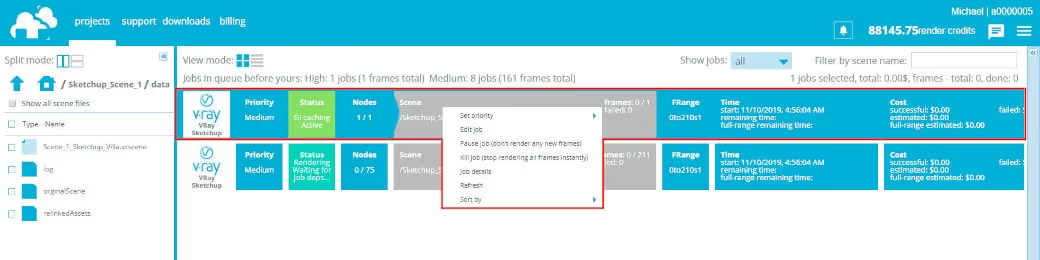
When the job has started rendering, you can check the real-time progress of currently processed frames. To do that, just select the render job from the main project list and then click the arrow on the top right side to open the progress panel.
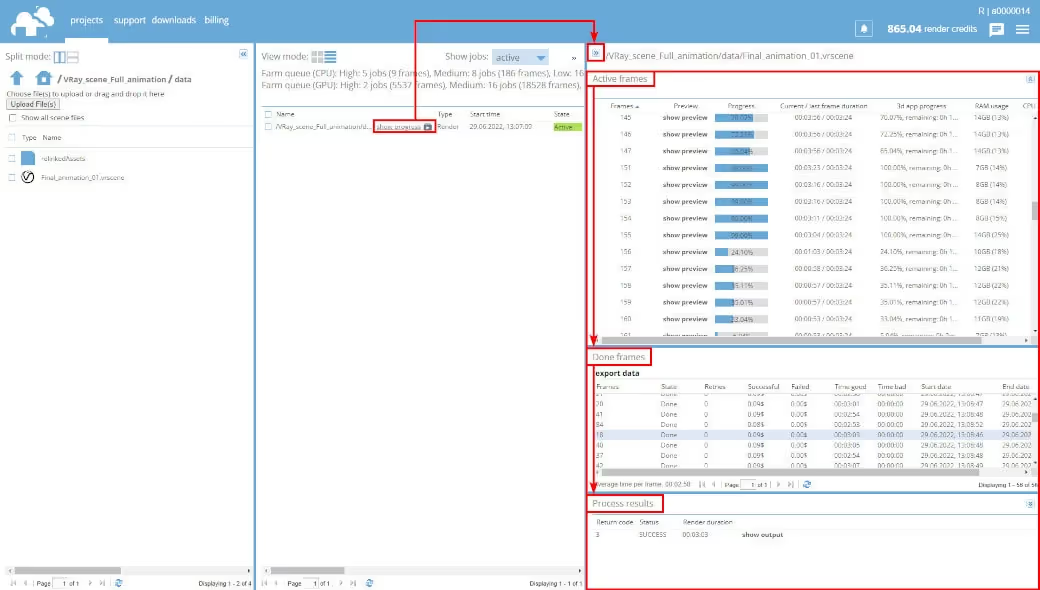
The Progress Panel (the panel on the right side of the screen) will show its content only when any of the jobs is selected. The panel is divided into 3 sections.
Active frames - it shows currently rendering frames. When a frame finishes, it is moved to the second section Done frames. If you select any frame in the Done frames list, you can then access the render output process log in the bottom section called Process results.
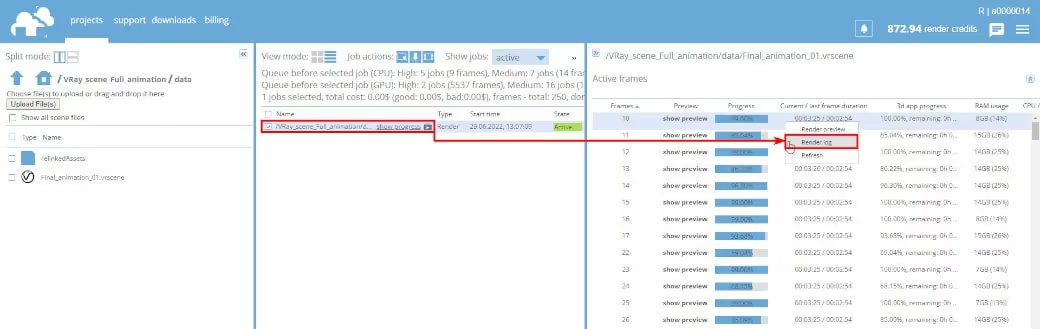
Each frame that has completed rendering is downloaded automatically to your local drive to a directory you selected in the renderBeamer application. If you’re not sure where your download folder is located, you can double check it or change it in renderBeamer’s settings (click on the cogwheel). Also, make sure you have auto download turned on to get the frames downloaded as soon as they are available. If this box is unchecked, you will have to click on each job in Beamer's "downloads'' tab, and manually download the frames.
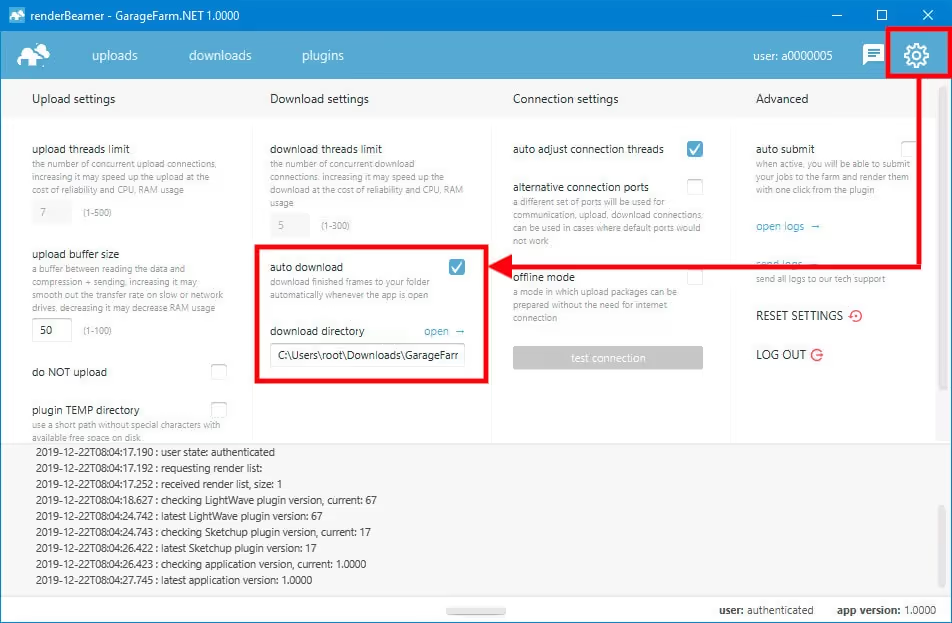
If you prefer more control over what to download and when, you can also download your frames manually. To do that, just turn off auto download switch in renderBeamer settings and go to the “downloads” tab. Next, select the desired render output using a checkbox, and click the download button.
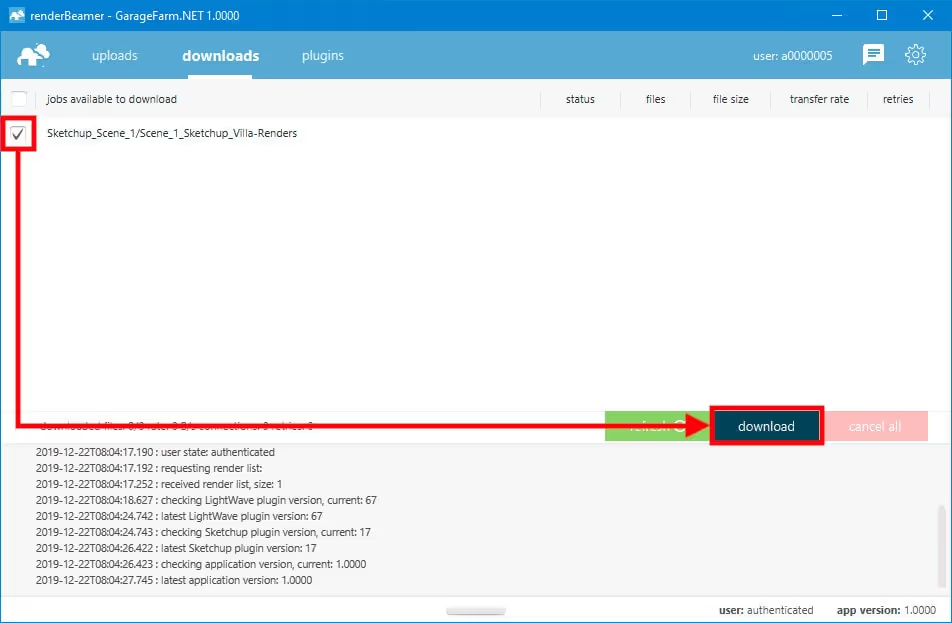
This kind of workflow will download all rendered frames for the selected job or jobs. However, renderBeamer also gives you an option to download individual frames. To do that, you need to use the list files function under RMB.
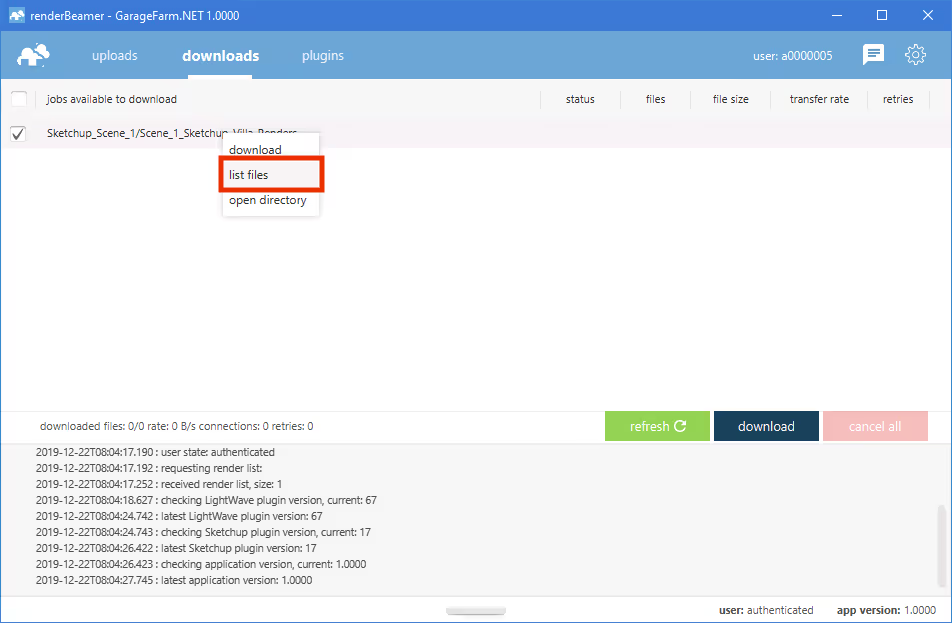
This kind of workflow will download all rendered frames for the selected job or jobs. However, renderBeamer also gives you an option to download individual frames. To do that, you need to use the list files function under RMB.
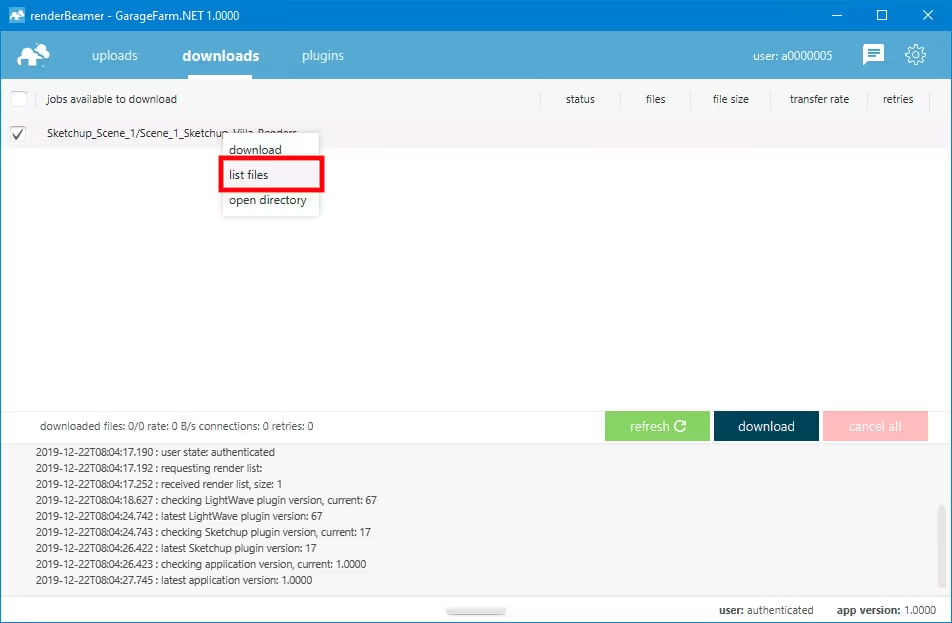
Once files for the selected job are listed, just roll down the list and select the files you’d like to download using checkboxes. Next, use the same download button.
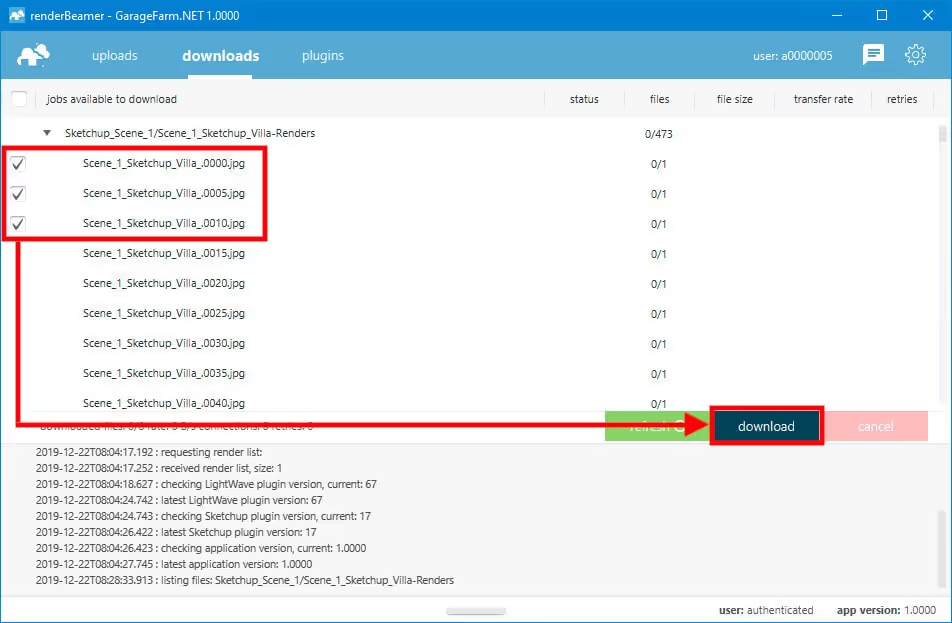
Once your frames are downloaded, you can use open directory option under RMB to open the folder where frames are saved.
When you use up all your trial credits, you’ll need to charge your account to continue using the service. Please note that when your balance goes below $0, you won’t be able to download rendered frames or start new render jobs. You can make payments in the Billing panel in Web Manager. We accept debit cards, credit cards, and wire transfer payments. Also, you can purchase credits via Revolut, Zen, P24.
If your rendering needs are high or you plan to render regularly, please make sure to check out our volume discounts.
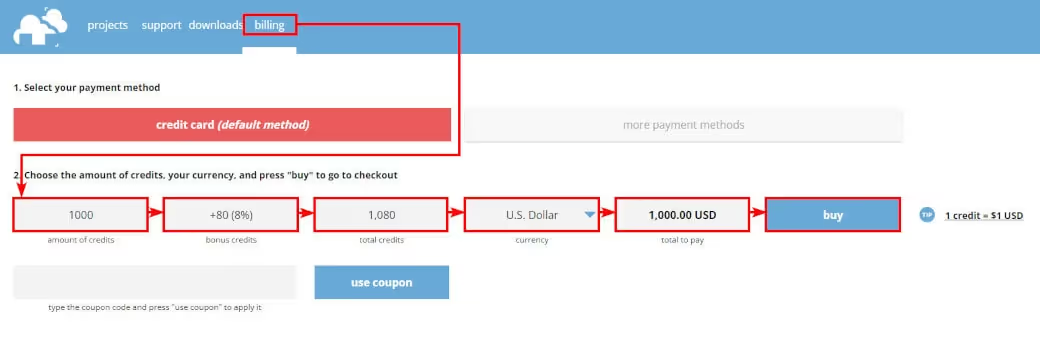
You can talk to the GarageFarm.NET’s tech team any time of the day, any day of the week. We’re here to help you get started, answer your questions, and assist you in any way. Don’t hesitate to give us a shout.
You can contact us through our live chat accessible in the web dashboard or our desktop app when you log in to your account or message us here through the guest chat.
We also recommend checking out our FAQ page which answers most of the questions new users have.