Log in to Web Manager (web dashboard) at https://app.garagefarm.net and download our renderBeamer app for your operating system.

Install the renderBeamer app and start it. Once renderBeamer is done with the installation process, you need to choose the default download directory. This path will be used as the main output place for all your renders. Next, just log in using the account ID you received or your account email. Please keep in mind that the app should always be running in the background whenever uploading a project or downloading rendered frames.

Once renderBeamer is installed and you’re logged in, you’ll see the Plugins panel. Plugins installation panel should automatically open after the first renderBeamer startup. You can also open it anytime you need to install additional plugins for your 3D apps.

Open your scene in 3ds Max and prepare it for rendering on a render farm.
Once the project is prepared, please locate the renderBeamer menu and hit Beam it up to open the plugin window. In the plugin UI you can prepare your scene for farm rendering.

First, you’ll need to start with selecting one of the available render modes: Render as is (Default), Camera animation - bake and render, Still image - render / bake and render. Each render mode is specifically designed for a different kind of scene setup, so please make sure that you select a mode suitable for the type of scene you’re going to render.
Plugin render modes for Corona render engine:


Once the mode is correctly selected, you can proceed to the next part - the render settings.
Progressive render limits - You can set the render quality with Pass limit, Time limit or just with Noise level.
Global Illumination setup - As for progressive rendering limits, GI settings are also read from your scene and mirrored here. If you are using UHD cache or 4k cache and have pre-cached GI maps, please remember to turn off the bake switch in our plugin and connect them to your scene using “from file” mode before sending the project to the farm.
All render settings displayed in the plugin are extracted from your scene, however, if you still want to change something, you can do it here, without going back and using 3ds Max render settings panels.
Once you set quality controls & GI setup, you can proceed to Camera and render range settings. Here you can see all your renderable cameras. When you have multi camera scenes, you can set multiple frame ranges for each camera all at once. Each camera in the scene will be rendered as a separate render job - including GI caching. If you want to test your scene, you should put some render step value in the camera frame ranges. For example, if a scene timeline is 1 to 100 frames, you can test it by putting s10 at the end of time value - 0to100s10. Once the test is rendered, you can then resume the job to render full range in the web dashboard without the need to upload the scene again.
Also, please keep in mind that when rendering with still image - bake and render mode, you can only use single frame values.

At the bottom of the plugin you can set additional farm render options.
Overwrite ext switch allows you to switch your already set output format to a new one. By default, your format is read from your scene, however, if you still want to change it, you can do it by ticking Overwrite ext switch and then selecting your desired format from the list.
Next are additional output switches, used for output saving options:
The last option is New project name. This option should be used only when you’re working on a new scene (with new assets) from the same project directory. Otherwise, please leave this switch OFF. With this switch inactive, our plugin will not reupload any previously uploaded assets linked to the project.

Once everything is set just hit the “Send to the farm” button.
Our plugin has additional settings that allow you to adjust your rendering workflow and experience.
To check and set your preferred settings for our 3ds Max plugin, you need to click the "Settings" button in the top right.
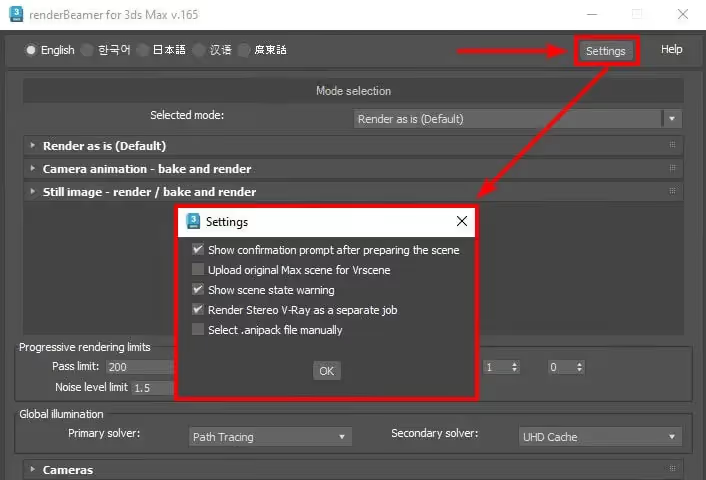
In the settings window, you will find options such as:
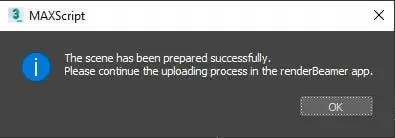
If you want the scene to reload automatically without being prompted everytime, turn off this option in the settings.
Once our plugin completes the scene export, your project will be redirected to renderBeamer to be uploaded. In a nutshell, renderBeamer is a standalone uploader/downloader application that works in conjunction with our plugins. Simply put, it takes care of the file transfers.
After the scene has been fully uploaded, the app will show you a window with a direct link to your scene on Web Manager (web dashboard). To continue, use the click here to submit job button. If for some reason, you closed the window with the link or it didn’t work, don’t worry, you can locate your project in the web dashboard and submit your scene by clicking on the scene file any time (more on that in the next step). You can also copy the link to the clipboard and manually paste it into your web browser.
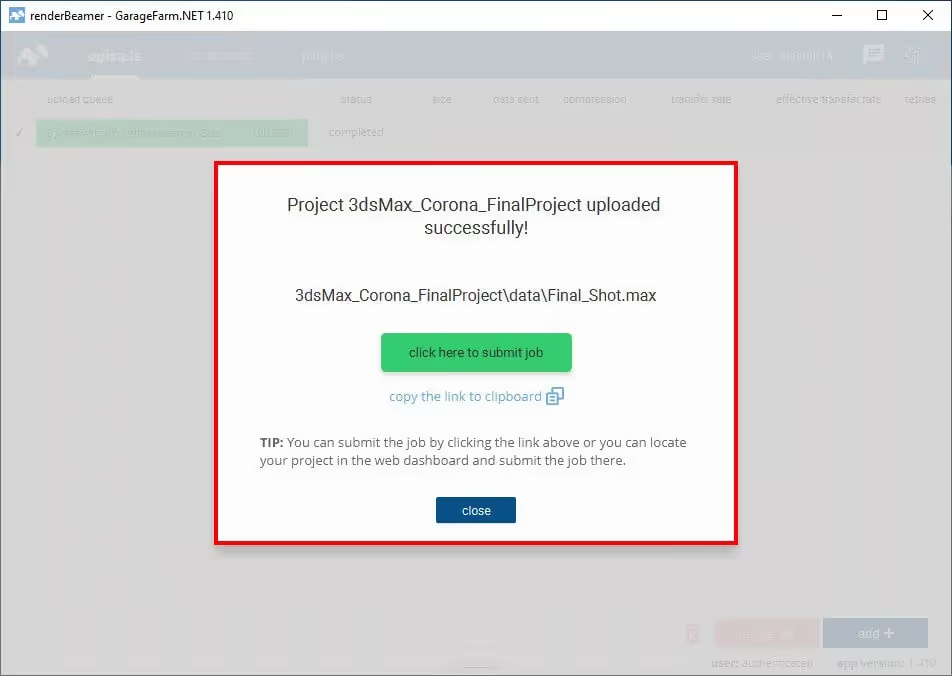
Now that your project is uploaded you will need to follow the final step - creating and submitting a job to render farm. Web Manager is a home to all your projects and render jobs.
If you followed the link generated earlier by renderBeamer, you will now see the job submission window with several fields and settings. If you didn’t follow the link or it didn’t work, you can do it manually by locating your project in the projects panel, finding the scene file within the project folder (in your folder structure look for the folder called “data”, i.e. Project_name/data/SceneName.max), and clicking on it to open the job window.
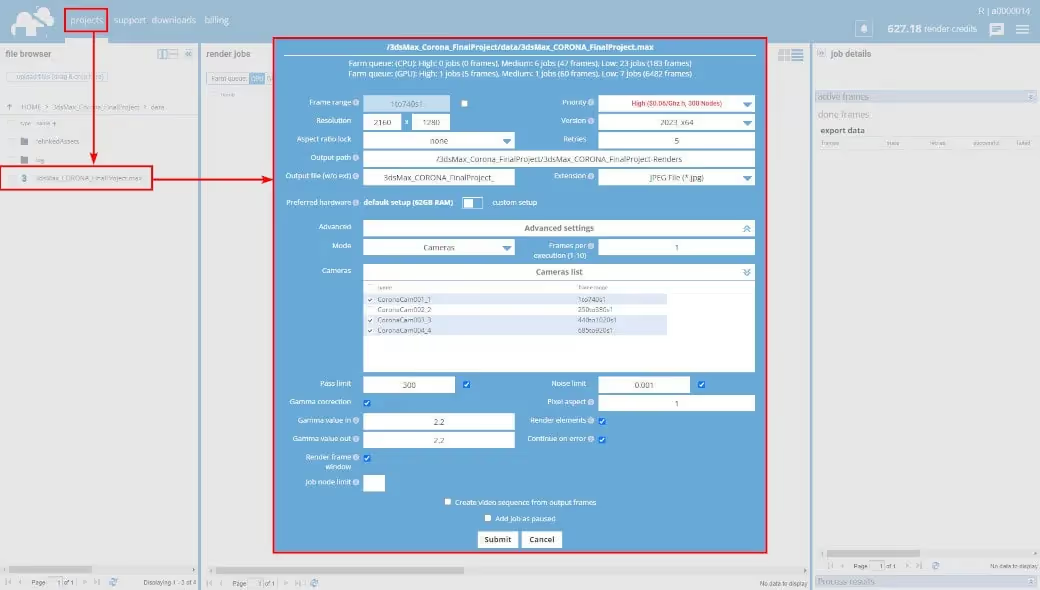
Our system automatically detects your settings in the scene and uses them to render the job. Before submitting the job to the render queue, please make sure that everything is correct and make adjustments if necessary.
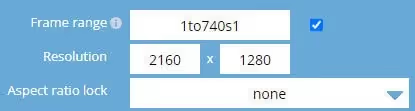
Frame range - use this field to put in the frame range you want to render. Frame range example for animations: 1to740s1 - this is a sequence of 740 frames in total and all the frames 1 to 740 will be rendered. The parameter "s1" means that every subsequent frame in the given range will be rendered. If you want to do a test first, set a higher s value, e.g. "s20", which will result in every twentieth frame in the animation range to be rendered. So if you set the range to 1to740s20, then the frames 1,21,41,61,81,101,...,741,761 will be rendered.
If you have multiple cameras in your scene and you’d like to modify the frame range for all of them at once, you need to tick the checkbox to enable the frame range field.
If you only want to render a single frame (still image), you should input a single frame number into the field. For example, 1 will render the frame number 1.
Resolution - here you can set the output resolution in pixels.
Aspect ratio lock - if you need to change the resolution and want to keep a certain aspect ratio, you can use one of the available presets: 4:3; 16:9; 16:10; 21 9; 1:1. Leaving the option as "none" means that you are free to modify the values for the "Resolution" ignoring the aspect ratio.

Output path - here you can find the default save path for rendered frames in the given job. The default output path is based on the name of your project and scene. You can edit this path if you clone your job and need to render a different range in that project.
Output file (w/o ext) - by default, the frames file name is set based on the name of your scene. If you want to create a unique name and/or you need to customize naming for the output according to your pipeline, you can set your own name for the output file.
Extension - a format for the main output file is the same as in your scene settings. However, if you want to change the extension to a different one, you can choose from the available options, i.e: BMP, CIN, EPS, PS, EXR, FXR, HDR, PIC, JPG, JPE, JPEG, PNG, RGB, RGBA, SGI, INT, INTA, BW, RLA, RPF, RGA, TGA, VDA, ICB, VST, TIF, VRIMG, DDS, CXR.
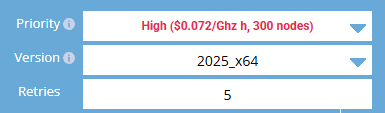
Priority - before adding a job to the render queue, you can decide how you want to prioritize it. Depending on the queue and farm traffic, a higher priority may allow your job to quickly acquire nodes to render your project faster. Each priority has a different rate and gives you a different number of nodes - a detailed list can be found here: https://garagefarm.net/pricing
Version - by default, the version of 3ds Max is set to the same version you have uploaded the project with. However, if you need to use a different version of 3ds Max than the one detected, you can choose a specific version available on the list.
Retries - the value for this option is set to 5 by default. This means that if a rendering process fails or the software crashes, our system will perform five additional rendering attempts. We recommend leaving this option set to default (value 5) as this is the optimal setting to retry rendering in the case of some random 3rd party software errors.

Preferred hardware (node groups) - by default, the system sets the preferred hardware to nodes with 62GB RAM. As we render Corona projects on a CPU device, you can switch the node group button to a custom setup and select the particular group of nodes either based on CPU cores or RAM:

The full technical specification of nodes can be found here: https://garagefarm.net/pricing#specs
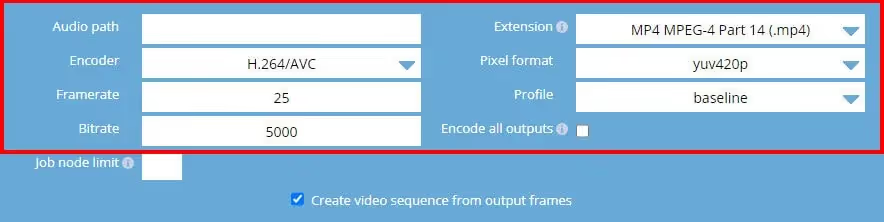
Advanced settings

Mode - If your scene contains only cameras, the Cameras mode is available and set as the default. However, if our system detects additional configurations such as Scene states, State sets, Batch render, or Render Stacks, no mode is preselected (the dropdown menu will show "Select mode"). In this case, you need to choose the appropriate mode for rendering.
Below are descriptions of the available modes, depending on your scene setup.
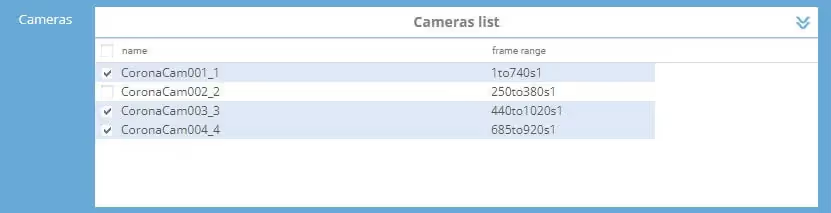
Cameras - in this part of the submit window (cameras list) you can select all the cameras that you want to render, and you can also set an individual frame range for each camera. Each selected camera will be added to the queue and rendered as a separate job.
In case you do not select any of the cameras from the list, then the camera selected in the scene will be used as the default camera for rendering.
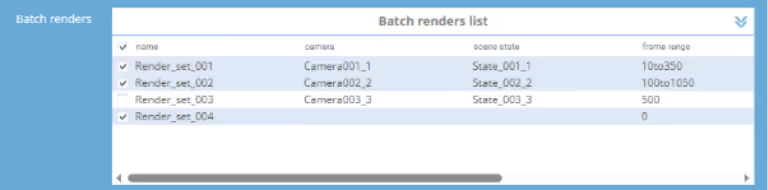
Batch render - this mode allows to queue multiple render sets, each with its own camera, scene state, and frame range, following the Batch Render workflow from 3ds Max.
These render sets also include resolution, width, height, and preset from 3ds Max, which are displayed along with other settings. You can adjust parameters such as frame range and camera selection directly in Web Manager. Selected sets will be processed separately and added to the render queue.
With "Batch Render" mode enabled, you can manage render configurations in Web Manager. If needed, you can switch back to "Cameras", "Scene States" or “State Sets" modes.
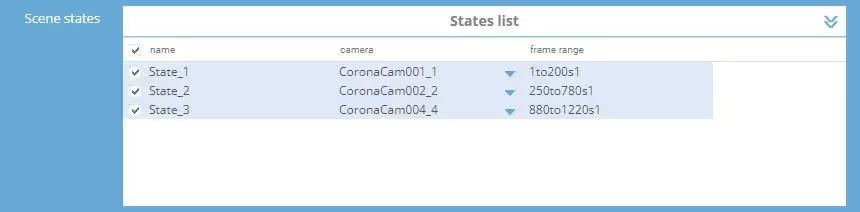
Scene states - If your scene contains scene states, our plugin automatically detects them and forwards all states settings along with the job upload. You can render scene states by switching the mode to “Scene states” (instead of cameras).
For each state, you can set an individual camera and range of frames. Each selected state will be added to the queue and rendered as a separate job.
Mode switched to “Scene states”. You can still edit cameras and render range - directly on Web Manager, without the need to reupload the scene. Also, if you still want to render just a camera - you can switch the mode back to “Cameras”.
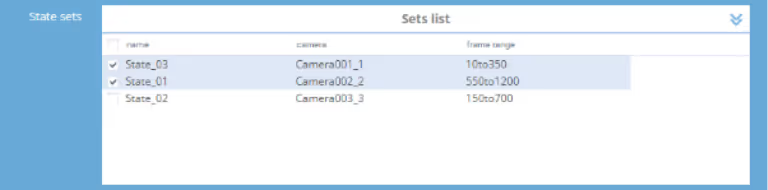
State sets - this mode gives a flexible way to manage and render multiple scene configurations in a single project. Each set can have its own camera and frame range, making it easy to organize different setups without manually changing scene settings every time.
State Sets are useful when working with multiple lighting conditions, material overrides, or object visibility changes, providing a structured approach to handling variations within a scene. Our plugin detects and uses settings directly from the native State Sets tool in 3ds Max, ensuring seamless integration with your existing workflow.
Once selected, each set is added to the queue as a separate job. You can tweak frame ranges and camera assignments directly in Web Manager before rendering, ensuring full control over each setup.
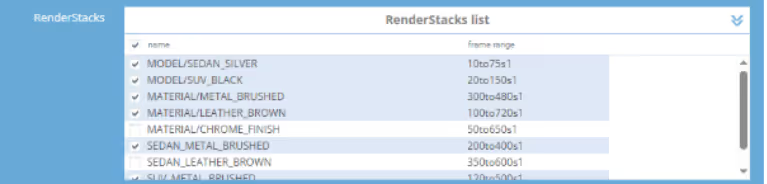
RenderStacks (based on the renderStacks plugin) - managing multiple scene variations becomes seamless with this mode, allowing for structured batch rendering of different models, materials, lighting setups, or other scene parameters. It is based on the renderStacks plugin for 3ds Max, which automates the process and keeps render configurations organized.
Each entry/pass in the “RenderStacks” mode includes a defined frame range and is processed as a separate job in the queue. It’s a practical solution for rendering multiple design iterations or testing different scene setups without manual adjustments.
Once uploaded, you can manage and modify frame ranges in Web Manager before rendering, ensuring full control over each variation.

When you add a scene to the queue, these values for Pass limit and Noise limit are read from the render settings in your scene. You can modify them if you want to get a higher quality output. Also, alternatively, you can perform a test with a lower quality to see if given objects are rendered correctly. Both values have a switch that when disabled allows you to always use the scene settings without overwriting the values (set in the web dashboard). This switch is useful when you want to clone a job but are not sure what the original settings were when you uploaded the scene.
Pass limit - if you need to increase or decrease the number of samples taken for each pixel, you can do it by changing the value in this field.
Noise limit - The value of sampling a pixel is set to the same you have in your render settings. You can adjust the value to a lower or higher one. According to Corona documentation, the typical values should be in the range from 0.001 to 100. Our system allows to put values from 0 to 10000.

Gamma correction - our plugin reads your settings for gamma correction and automatically turns it ON when it detects it in your scene, while keeping the values for gamma in/out. In case you want to adjust these settings, you can do so by putting values into the fields, then the modified values will be used during rendering. Also, you can disable the gamma correction option altogether by unchecking the checkbox.
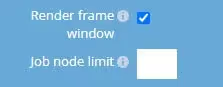
Render frame window - This option is equivalent to "frame buffer preview" in 3ds Max. When this option is enabled, you will be able to check the progress of rendering from 3ds Max's frame buffer window during rendering. By default, the "Render frame window" option is enabled for jobs with 3ds Max + Corona.
Job node limit - by default, the value for this option is empty and so the nodes are assigned automatically depending on the job priority and nodes availability on the farm. Nevertheless, if you want to limit the number of nodes for the given job, please put here the value of the maximum number of nodes you want to be used during rendering.
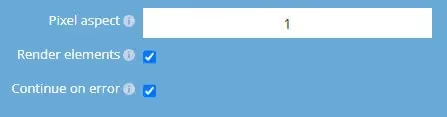
Pixel aspect - These settings are read from your settings in 3ds Max. You can adjust them here to fit the requirements of your output device, without the need to re-upload the scene.
Render elements - Our system automatically detects whether additional outputs (render elements) are set in your scene, and then it enables this option. In case you do not want to render additional render elements (despite the settings in the scene), you can disable this switch, then none of the additional outputs will be rendered or saved.
Continue on error - By default this switch is turned ON. This means that any error messages related to missing textures and other assets will be skipped. The calculations will continue and rendering will not be aborted. If you disable this option and, let’s say, your scene contains missing asset, rendering will not be possible and the process will fail.

The number of strips that is available depends on the scene resolution. By default, we set the number of strips you selected while submitting the scene via our plugin.
If you drop down (in the web dashboard) the list of available strips, you can see the "recommended" value for one of options.
The recommended value is calculated automatically by our system and it is the most optimal value as far as the cost and speed are concerned.
You can select any number of strips based on your preferences and needs. For example, you might want to choose more strips if you prefer speed over cost. Other time, fewer strips may be a viable option if you know that the scene loads a long time and the cost is your primary concern.

Frames per execution - this option is only available for animations. By default, the value for FPE is set to 1 for projects rendered on CPU. This means that each frame will be rendered as a new execution (a separate task), in other words, the scene will be loaded on each node every time a new frame starts.
The FPE (Frames Per Execution) option allows you to render several frames (the value you put in) in a row without the need to reload the scene on a render node, and potentially may improve rendering efficiency. If your scene has a long loading time but a short rendering time, you can set FPE to a higher value (for example 4). If the loading time is not long but the rendering time is long, leave the default value or set it to 1.
Detailed information on the use and examples of the FPE option in practice can be found in our dedicated guide: https://garagefarm.net/documentation/how-to-use-and-optimize-frame-per-execution-fpe
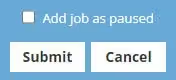
Add job as paused - if you tick this option and then submit your job, it will be added with the status “paused”. This means that it will not start rendering automatically. It is useful to use this option if you intend to add the job to the queue, but you do not intend to render it at the moment. After adding a "paused" job, you can resume it at any time by selecting the "resume job" option (right-click on the job).
Submit - when you press this button, the system will immediately add the job to the render queue. Please remember to check all settings before submitting a job!
Cancel - if you do not want to add the current job to the render queue or you want to reset your settings and add the scene again, you can use this option. The submission window with the settings for the given job will be closed and all changes will be cancelled.

Create video sequence from output fram - You can create animated video outputs right after rendering frames. Select “Create video sequence from output frames” switch and set all desired video output settings. With the switch ON, the farm will run an additional job to render the frames sequence to a single video output.
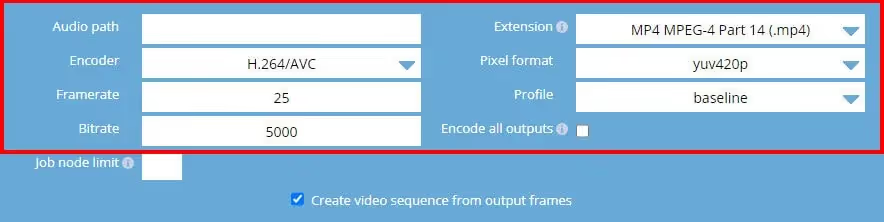
More info about the settings available in the "video sequence job" you can find in our dedicated article.
After giving your render settings a final check and choosing your preferred priority, hit Submit to add your job to the render queue. If you’re a first-time user, you will have received $25 worth of credit to test out our service. The credits should be enough to run a few test jobs and familiarize you with the service.
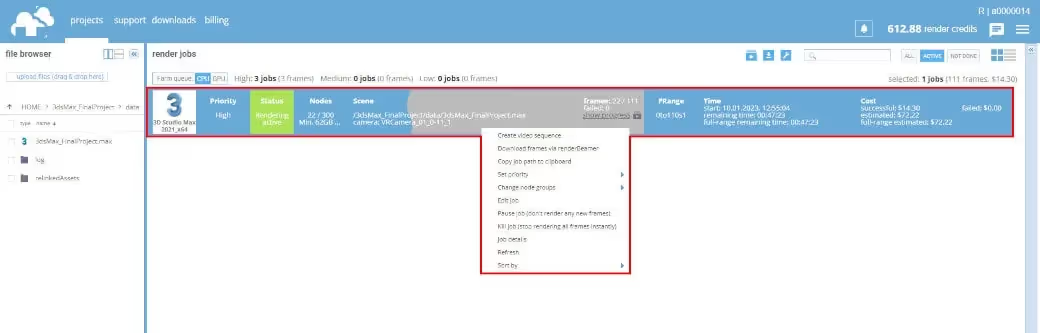
When the job has started rendering, you can check the real-time progress of currently processed frames. To do that, just select the render job from the main project list and click the arrow on the top right side to open the panel that shows jobs progress details.
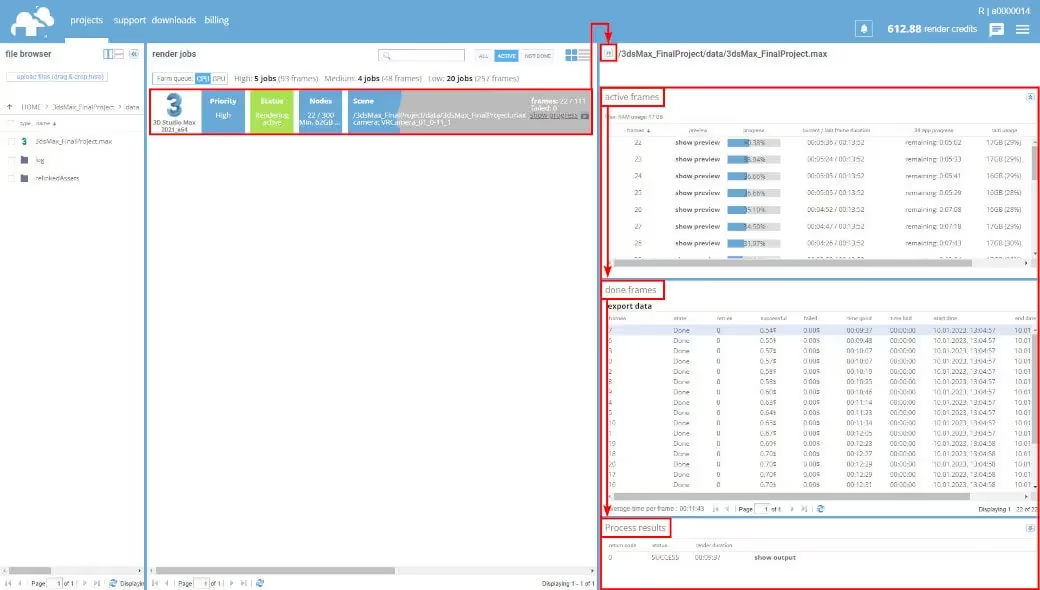
The Job Details (the panel on the right side of the screen) will show its content only when any of the jobs is selected. The panel is divided into 3 sections.
Active frames - it shows currently rendering frames. When a frame finishes, it is moved to the second section, Done frames. If you select any frame in the Done frames list, you can then access the render output process log in the bottom section called Process results.
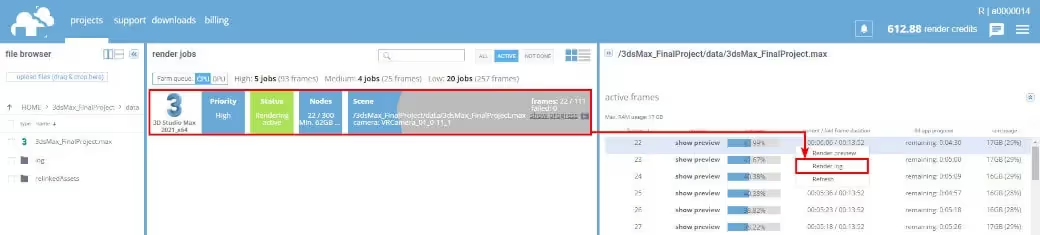
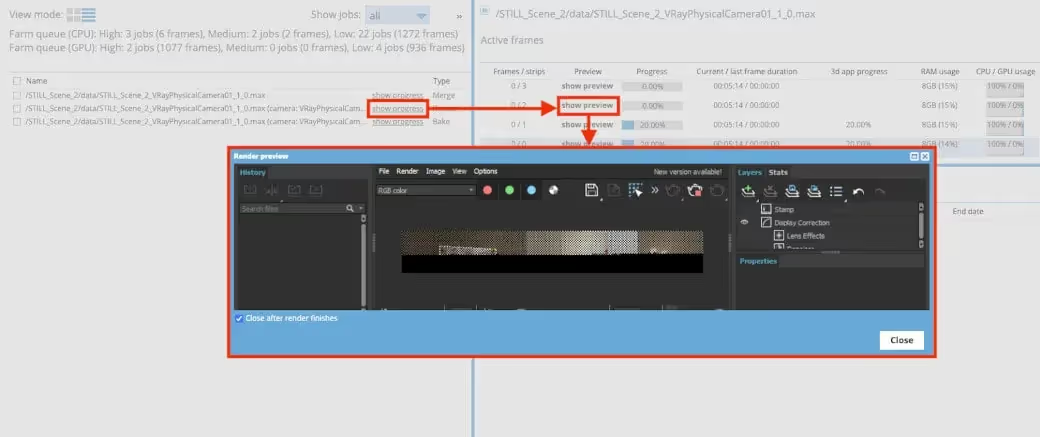
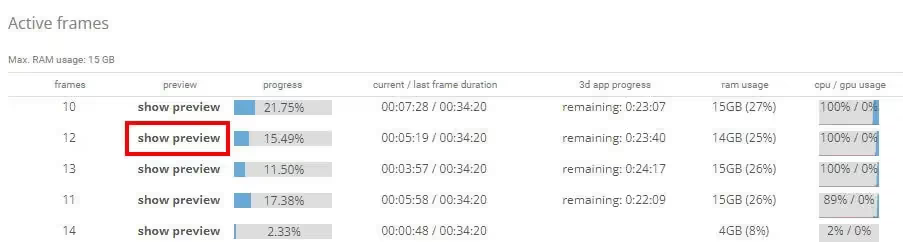
You can also select a preview for any particular frame directly by clicking on the "show preview" option in the active frame list.
Each frame completed rendering is downloaded automatically to your local drive to a directory you selected in the renderBeamer application. If you’re unsure where your download folder is located, you can double-check it or change it in renderBeamer’s settings (click on the cogwheel). Also, ensure you have auto download turned on to get the frames downloaded as soon as they are available. If this box is unchecked, you will have to click on each job in Beamer's "downloads" tab, and manually download the frames.
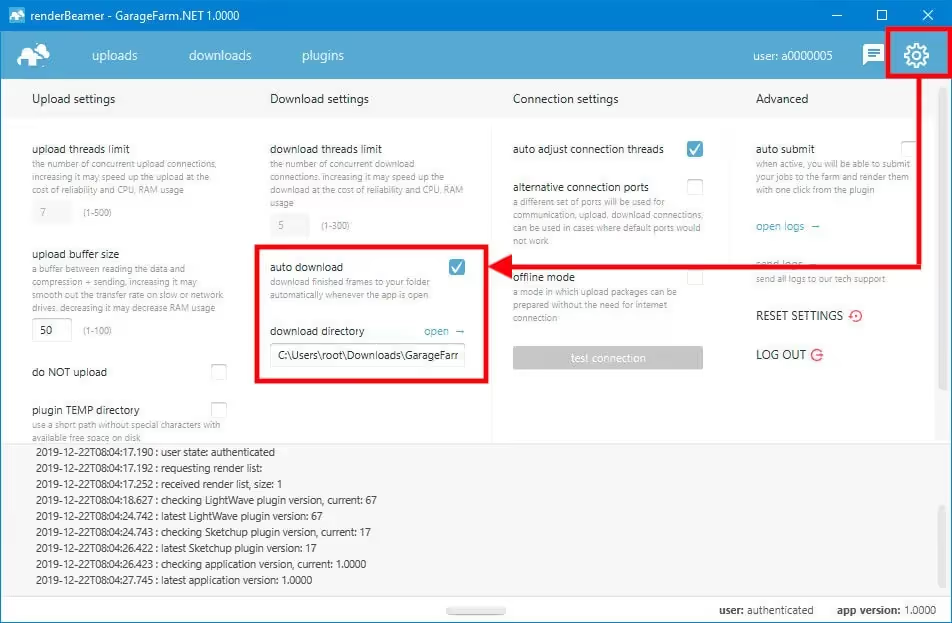
If you prefer more control over what to download and when you can also download your frames manually. To do that, just turn off the auto download switch in renderBeamer settings and go to the “downloads” tab. Next, select the desired render output using a checkbox, and click the download button.
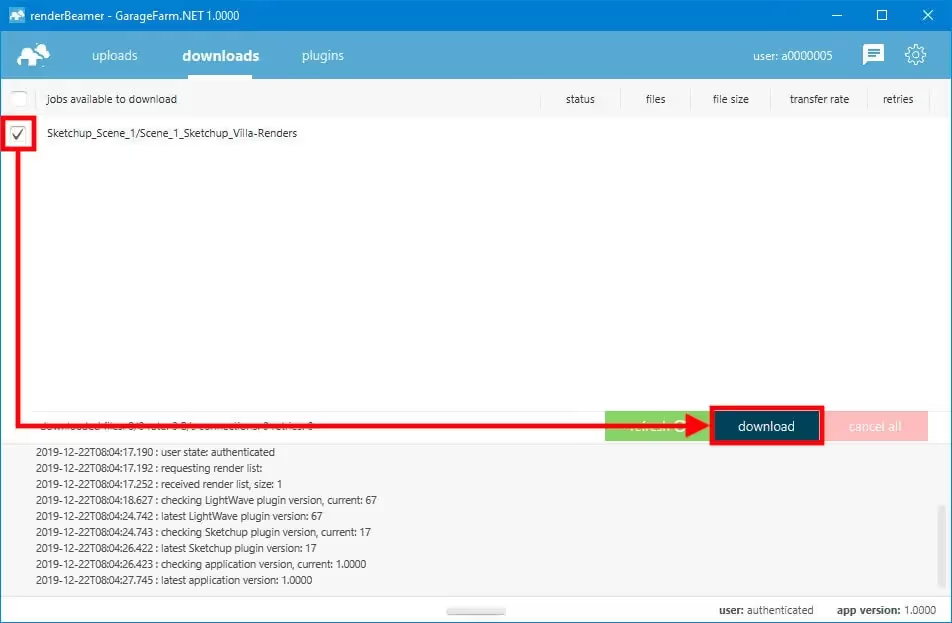
This workflow will download all rendered frames for the selected job or jobs. However, renderBeamer also gives you an option to download individual frames. You need to use the list files function under RMB to do that.
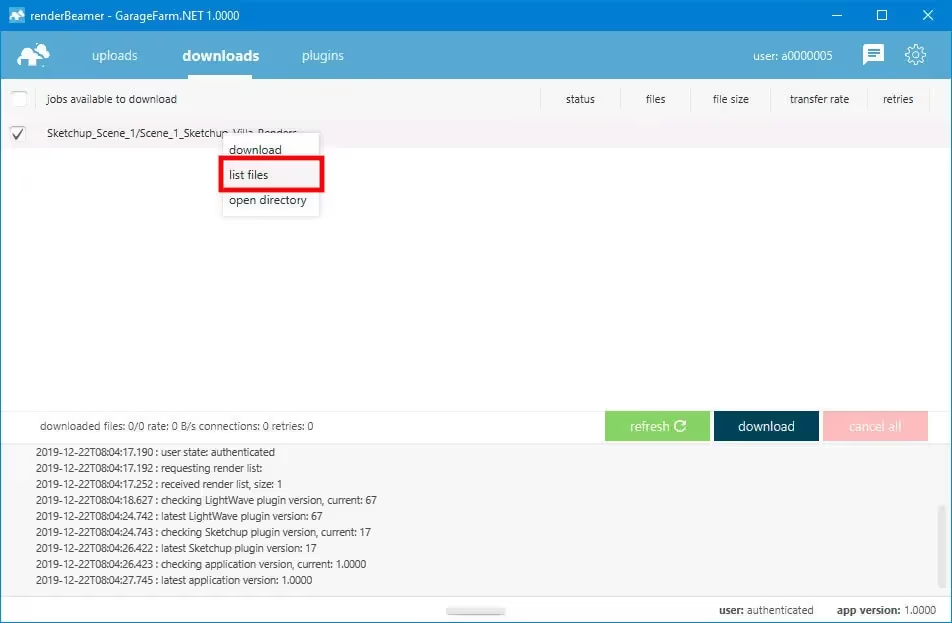
Once files for the selected job are listed, just roll down the list and select the files you’d like to download using checkboxes. Next, use the same download button.
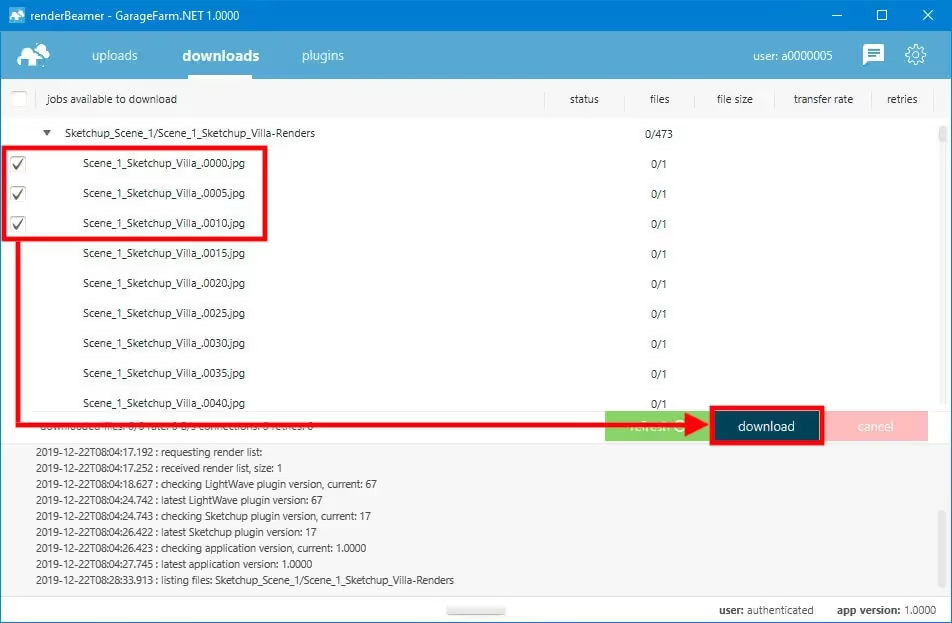
Once your frames are downloaded, you can use the “open directory” option under RMB to open the folder where frames are saved.
You’ll need to charge your account to continue using the service when you use up all your trial credits. Please note that when your balance goes below $0, you won’t be able to download rendered frames or start new render jobs. You can make payments in the Billing panel in Web Manager. We accept debit cards, credit cards, and wire transfer payments. Also, you can purchase credits via Revolut, Zen, P24.
If your rendering needs are high or you plan to render regularly, please make sure to check out our volume discounts.
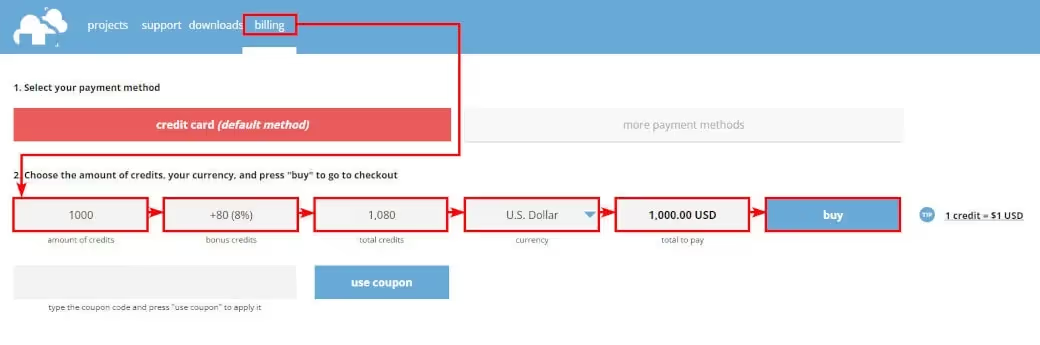
You can talk to GarageFarm.NET’s tech team any time of the day, any day of the week. We’re here to help you get started, answer your questions, and assist you in any way. Don’t hesitate to give us a shout.
You can contact us through our live chat accessible in the web dashboard or our desktop app when you log in to your account or message us here through the guest chat.