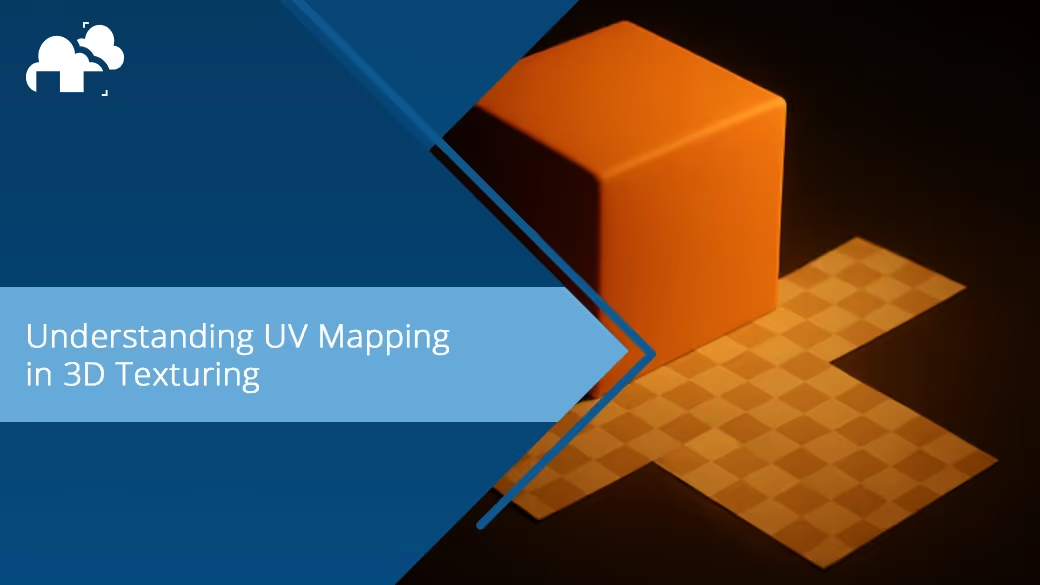
When diving into the world of 3D modeling and texturing, one of the most fundamental techniques you'll encounter is UV Mapping. Whether you’re working on a detailed character model, an intricate prop for a game, or a scene for an animation, understanding UV mapping is essential to ensuring that your textures fit seamlessly onto the 3D model’s surface. In this article, we will explore what UV mapping is, why it's crucial in 3D workflows, and how mastering this process will allow you to create more professional, realistic 3D models and textures.
A UV map is essentially a 2D representation of a 3D model’s surface. Think of it as a flat version of your model’s surface that you can apply 2D textures to. The reason it’s called “UV” is because in the context of 3D modeling, the U and V axes are used to define the coordinates of the 2D map, unlike the traditional X, Y, and Z axes, which represent 3D space.
To visualize it, imagine taking the skin of an object and cutting it along specific lines, then flattening it out. This gives the artist the ability to apply textures, like color maps, bump maps, and normal maps, to the 3D model. The UV map serves as a blueprint that tells the software how to "wrap" these textures around the 3D object.
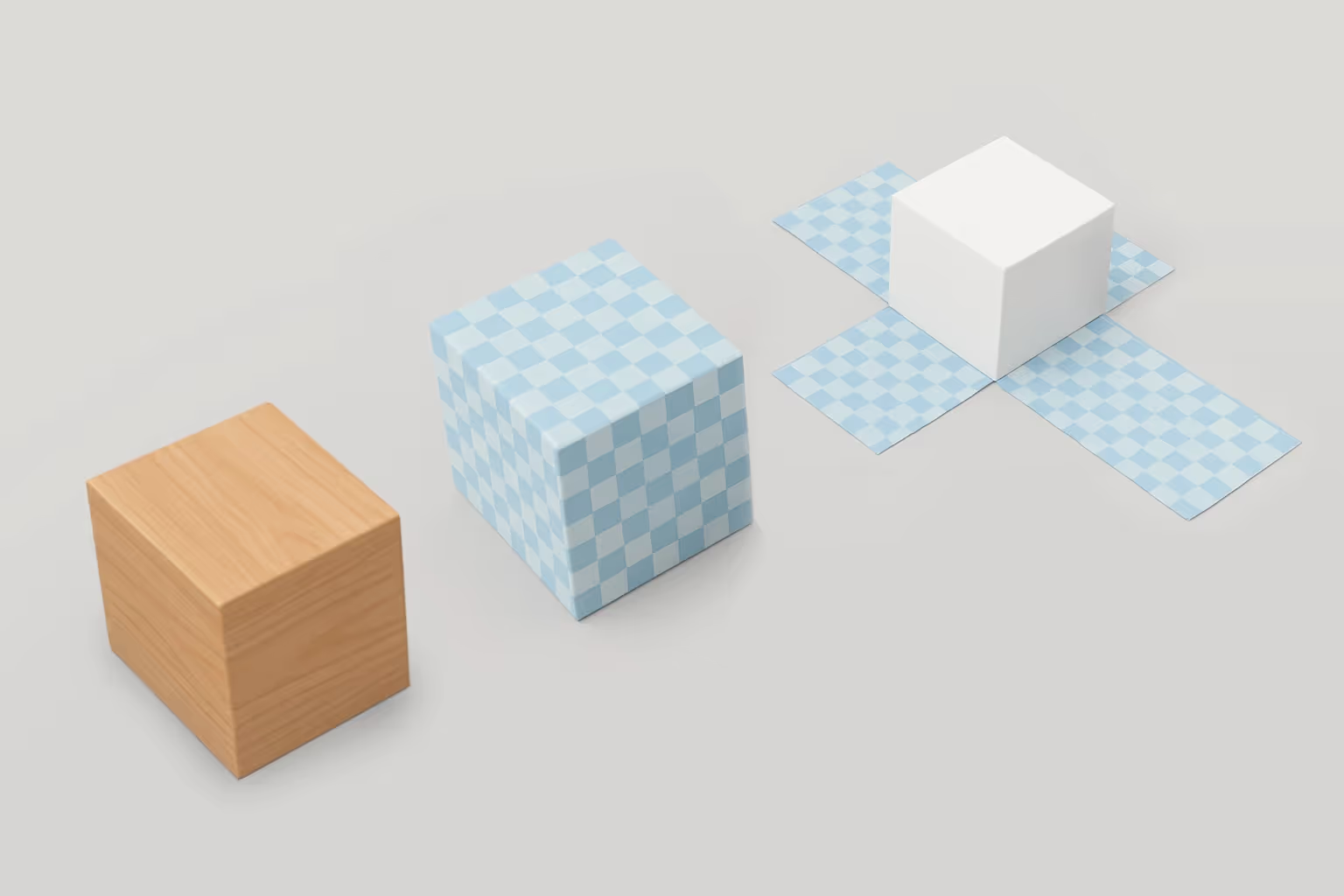
Without proper UV mapping, textures can end up looking warped, stretched, or misaligned. The UV mapping process is critical in ensuring that textures are applied to the surface of a 3D model in a way that doesn’t distort or break the immersion of the model.
Imagine you’re modeling a human character for a game or a film. The texture needs to accurately depict skin, clothing, and other details like wrinkles, pores, and tattoos. Without UV mapping, these textures would either look stretched or compressed, especially in complex areas like the joints, face, or hands. This would disrupt the realism of the model, making it look artificial.
In the UV mapping process, the goal is not just to unwrap the 3D model’s surface into a flat 2D space. You also need to define the way texture maps are applied. A texture map is a digital image that is wrapped onto the surface of the 3D model based on the coordinates provided by the UV map.
Texture maps can come in many different forms, each serving a different purpose. Each of the maps relies on the UV map to determine how the 2D texture wraps around the 3D model’s surface. The UV Editor is where you can lay out the model’s UV map and make adjustments to fit the texture perfectly. Below are a few common types of texture maps:
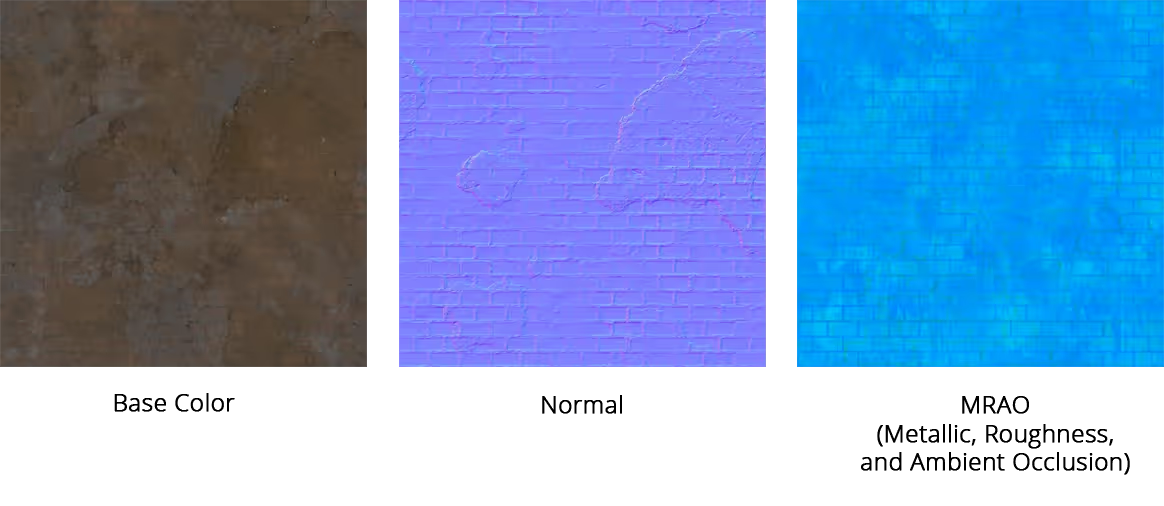
The UV Editor in software like Blender, Maya, or 3ds Max is a specialized tool that lets you manipulate the UV layout of a 3D model. It’s essentially a 2D canvas where you can view and edit the UV islands (the individual pieces of the unwrapped model). Using the UV Editor is an essential step for fine-tuning how your textures will appear on the 3D model. It helps ensure that the UVs are optimized for the best visual results and the editor is where you’ll see the relationship between the 3D model and its corresponding texture image. In the UV Editor, you can perform several tasks:
This allows you to scale and place UV islands efficiently within the UV space, making sure the texture is applied evenly across the surface.
Packing arranges the UV islands to make the best use of the available texture space, reducing texture waste and improving performance in rendering.
The UV Editor allows you to identify areas where the texture is stretched or compressed, enabling you to tweak the layout to reduce or eliminate distortion.
You can mark seams where the 3D model will be "cut" in order to unwrap it. This helps in creating more efficient UV layouts.
When it comes to UV mapping, there are two primary approaches you can use: manual UV mapping and automatic UV mapping. Both approaches have their advantages and disadvantages depending on the complexity of your model and the time you have to complete the project.
Manual UV mapping gives you complete control over the UV layout process. This is especially useful for complex models or when you need to create custom UV maps. Here’s how you might approach manual UV mapping:
On the other hand, automatic UV mapping tools are designed to save time by generating the UV map for you. In many cases, these tools can give you a good starting point, which you can fine-tune later. Software like Blender, Maya, and 3ds Max have built-in tools that can automatically unwrap models.
Use manual UV mapping when working on complex models that require high precision or custom texture placements (e.g., character models, vehicles, architectural details).But for quick, simple models where high precision isn’t required or for background assets in larger scenes where texture quality is less important, use automatic UV mapping.
The key to a successful UV map lies in the unwrap process. This involves "cutting" the 3D model along specific lines (called seams) to allow it to be flattened into 2D space. Understanding how to mark seams and unwrap the model effectively is critical for minimizing texture distortion and optimizing the model for texturing.
The placement of seams is one of the most critical aspects of UV mapping. You want to place seams where they are either not visible or easy to hide in the final render. Some common places to mark seams include:
Once seams are marked, the next step is to unwrap the model. The unwrap process essentially flattens the 3D mesh into a 2D plane. You can do this manually by selecting the seams and using unwrapping tools available in most 3D software.
One of the most common problems in UV mapping is texture distortion, which happens when the UV islands are stretched or compressed. To avoid this, try to scale and align the UV islands to make sure that the texture fits properly across the surface. Keep an eye on areas that might have unusual stretching, like curved surfaces or sharp angles.
Even after you’ve carefully mapped out the UVs, there are still several common texture issues you might face. Thankfully, proper UV mapping can help solve these problems.
Texture stretching occurs when the 2D texture is applied unevenly across the 3D surface. This typically happens when UV islands are “stretched” out or too small or too large in comparison to others. It’s essential to ensure the seams are marked correctly and that the scale of the islands in the UV Editor are a consistent size, so that the texture wraps around the 3D surface without distortion.
Seams are necessary for unwrapping the model, but they can sometimes become visible in the final render. To minimize seam visibility, place the seams in less noticeable areas, like under the arms, between the legs, or at the back of the model. Additionally, using higher-resolution textures and painting over seams in texture painting tools can also help to hide them.
When a texture is stretched over a large area, it can become repetitive, causing a noticeable tiling effect. This is common when the texture doesn’t have enough variation or when the UV islands are too small. To avoid this, ensure that your UV layout is optimized, and consider using procedural textures or detail maps to add more complexity to the surface.
UV mapping is a crucial step in the 3D modeling and texturing process. Whether you are working with a complex character, an environment, or a product for a game, knowing how to properly unwrap your models and apply textures is key to creating realistic 3D art. Mastering the techniques of manual and automatic UV mapping, effectively placing seams, and using the UV Editor efficiently will give you more control over how your models are textured. By avoiding common texture issues like stretching, seams, and tiling, you’ll be able to create seamless and immersive 3D models that stand out in both still and animated renders.