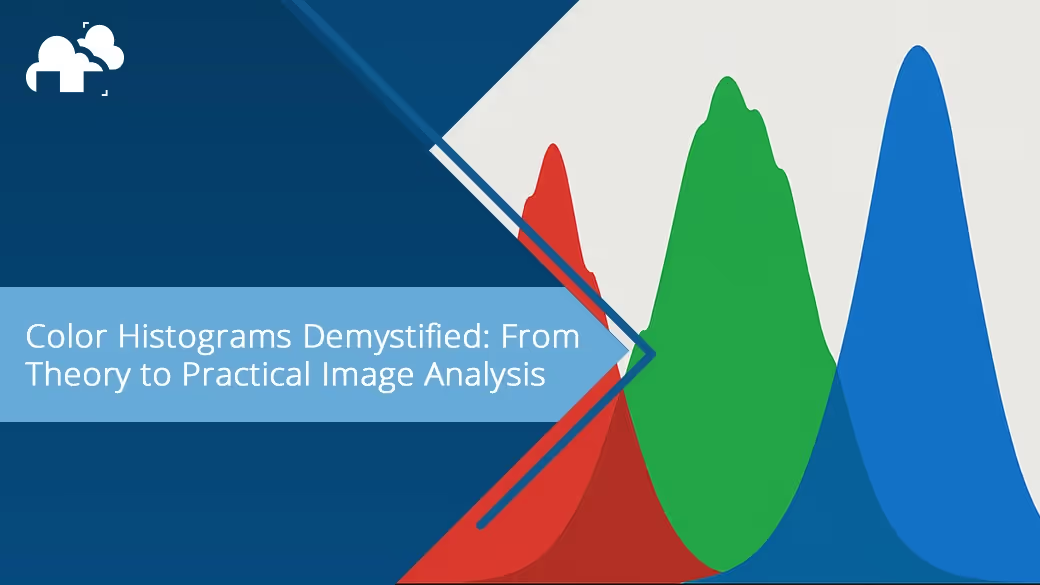
Color histograms are powerful tools in the world of image processing, helping to visualize the distribution of color across an image. They play a key role in fields such as photography, computer vision, and digital image processing. Whether you're an amateur photographer tweaking your images or a machine learning engineer analyzing visuals, understanding how color histograms work can significantly enhance your work. In image processing, analyzing the rgb histogram can also reveal how well-balanced the colors in an image are and whether there's a bias toward a particular color channel.
A color histogram is a plot that represents the distribution of pixel values across an image. It shows how the intensity of colors is spread out across different regions. Histograms are created by dividing the color space into discrete bins and counting how many pixels fall into each bin. Using Python, developers can now automate the generation of histograms and even manipulate arrays of pixel data for custom image analysis tasks.
In the context of a histogram, a "bin" is a specific range of values within the color space. The x-axis of the histogram represents these bins, each corresponding to a specific range of color intensities, while the y-axis shows the frequency of pixels that fall within each bin. For instance, if you're working with the RGB color model, each channel (red, green, and blue) has its own set of bins. Since the intensity of each channel is represented by values ranging from 0 to 255 (8 bits), the histogram will have 256 bins for each channel. Each bin corresponds to an intensity value, and the height of each bin shows the number of pixels that have that intensity. By creating a vector of intensity values from an image, one can calculate how each color channel contributes to the overall color distribution.
To understand the concept of bins, let's consider a simple grayscale image, where each pixel's intensity can range from 0 (black) to 255 (white). If the image contains many dark pixels, the bins corresponding to lower values on the x-axis (the left side of the graph) will be tall, indicating that many pixels have lower intensity. Conversely, if the image is bright, the histogram will have taller bins on the right side, representing a higher number of pixels with higher intensity values. Brightness and intensity are especially evident when comparing RGB histograms of differently exposed images.
When using histograms for color images, things become a little more complex. In the RGB model, the process is essentially the same but with an added layer for each of the three color channels: red, green, and blue. Each channel’s histogram is plotted separately, but together, they give us a holistic view of the color distribution across the entire image.
In the RGB color model, an image is composed of three primary color channels: Red, Green, and Blue. Each pixel in the image contains a value for each of these channels, representing its intensity. The color histogram for an image will have three separate histograms for these three channels, each showing the distribution of intensity values for its corresponding color. Sometimes, analyzing the histogram using individual color channels helps detect color casts that might not be obvious to the naked eye.
Each of these color channels has a range of values from 0 to 255. A value of 0 means no intensity (black), while a value of 255 means full intensity (saturation of that color). By analyzing the color histogram, you can gain insights into the overall color balance of the image.
When analyzing the histogram for each color channel individually, you can determine whether any of the channels are overrepresented or underrepresented. For instance, if the red channel histogram shows a peak toward the lower intensity range, it could mean that the image has too much green and blue, and not enough red, affecting the image's overall color balance.
While RGB is the most common color space for digital images, it’s not the only one used for histograms. Other color spaces, like HSV (Hue, Saturation, Value) and Lab (a color space based on human perception of colors), can also be used to analyze images. Each of these color spaces represents color in different ways and can offer unique insights.
In the RGB color model, color values are represented by combinations of red, green, and blue. Each of these channels can be visualized separately in histograms, allowing you to see how each color is distributed throughout the image. This is particularly useful for tasks such as color correction or adjusting an image’s overall tone. When visualizing color distribution with an RGB histogram, it becomes easier to identify whether any color dominates or is lacking in the image.
The RGB model is often used in digital images because it corresponds to the way most digital sensors, like those in cameras or scanners, capture color. Each of the three color channels corresponds to a separate layer of the image, making it straightforward to manipulate individual colors.
HSV is often preferred for tasks involving color manipulation. In this model, colors are represented by three components:
Histograms for HSV are especially useful when you want to adjust the brightness, saturation, or hue of an image independently. For instance, you could use the histogram of the Value channel to adjust the overall brightness of an image. The Hue channel’s histogram can reveal the distribution of colors, while the Saturation channel can help you assess the vibrancy of the colors. A histogram using the Saturation channel in HSV can help gauge how vivid or muted the colors in an image appear.
The Lab color space is designed to be device-independent, making it ideal for color manipulation in image processing. The "L" channel represents luminance (brightness), while the "a" and "b" channels represent color information. Lab histograms can be particularly useful when working with images in a way that mimics human vision, offering a more perceptually uniform space for color adjustments.
The advantage of the Lab space is that it is based on human perception, meaning that its components are closer to the way we naturally see colors. Because of this, the Lab color space can be ideal for applications that require a more accurate color representation and can be used for tasks like color matching or reproducing colors consistently across devices.
The peaks and valleys in a color histogram provide valuable information about an image's color distribution and overall visual quality. Here's how you can interpret the histogram's features:
The overall brightness of an image can be assessed by looking at the distribution of pixel intensities. If the histogram is skewed toward the left side (lower intensity values), the image is predominantly dark. If it’s skewed to the right (higher intensity values), the image is brighter. A balanced histogram with a spread across the entire range of intensities typically indicates a well-lit image. Analyzing the brightness channel separately is helpful in workflows that involve histogram equalization techniques.
For instance, in a landscape photograph, you may find that the histogram is skewed to the right, with a peak in the higher intensity range. This could suggest that the image has a bright sky or sunlit areas. A balanced histogram, with a spread of values across the intensity scale, may indicate that the lighting in the image is more evenly distributed.
Contrast refers to the difference between light and dark areas in an image. A high-contrast image will have a histogram with peaks at both the extreme ends (dark and light), while a low-contrast image will have a more concentrated histogram, often centered around the mid-range of the intensity scale. Adjusting contrast can be done by stretching the histogram to cover a wider range of intensities.
Images with high contrast often have a more dramatic or striking visual impact, as the stark differences between light and dark areas create a sense of depth and clarity. Conversely, low-contrast images can appear flat or dull, as there is less differentiation between light and shadow.
Color balance is an important aspect of image processing and photography. By examining the histograms of individual color channels, you can identify if one color is dominating the image. For example, if the red channel histogram has a peak toward the higher end, it could indicate an image with a red color cast. You can adjust the color balance by manipulating the histograms of the individual channels. Monitoring the rgb histogram over time can even help track lighting consistency in video post-production.
In an image, you might notice a color imbalance, such as an overly warm or cool tone. This can often be corrected by adjusting the histograms for each individual color channel. For example, you can reduce the intensity of the red channel to correct an image with a red color cast or boost the blue channel to correct a scene that feels too warm.
Color histograms are invaluable in many fields, particularly photography, computer vision, and image retrieval. In photography, they help photographers understand the exposure, contrast, and color balance of their images. By examining the histogram, photographers can make informed decisions about adjusting exposure, improving contrast, or correcting color issues.
In computer vision, histograms are often used for tasks like object detection and segmentation. By analyzing histograms, computer vision systems can identify patterns in color distributions, which helps in recognizing objects, faces, or other visual elements. This can serve as crucial descriptors for detecting objects or comparing patterns in a pixel array.
In content-based image retrieval, histograms allow for fast image matching based on color distribution. By comparing the color histograms of images, algorithms can determine the similarity between two images, making it easier to search large image databases.
The choice of the number of bins and quantization levels is crucial when creating color histograms. For detailed analysis, you may want a higher number of bins (e.g., 512 or 1024), especially when dealing with images that require precise color differentiation (though higher than 256 is not that common). However, for simpler tasks or real-time applications, you may choose a lower amount of bins (e.g., 256 or 128).
The key is to balance between computational efficiency and the level of detail needed for your specific task. More bins allow for finer distinctions between color intensities but may increase computational complexity. On the other hand, less bins are computationally efficient but may lose important color detail.
Color histograms are essential tools in the analysis, manipulation, and adjustment of images. By understanding how histograms work and how to interpret their data, you can gain deeper insights into the colors, brightness, contrast, and balance of an image. Whether you're adjusting an image's exposure, performing color correction, or applying advanced image processing techniques, color histograms provide a foundational understanding of an image’s visual structure. Mastering histograms can greatly enhance your ability to work with digital images, making them an invaluable asset in both photography and computational image analysis. Whether you're plotting a simple rgb histogram or diving into multi-dimensional data arrays, mastering histograms gives you a powerful edge in both creative and technical image workflows.