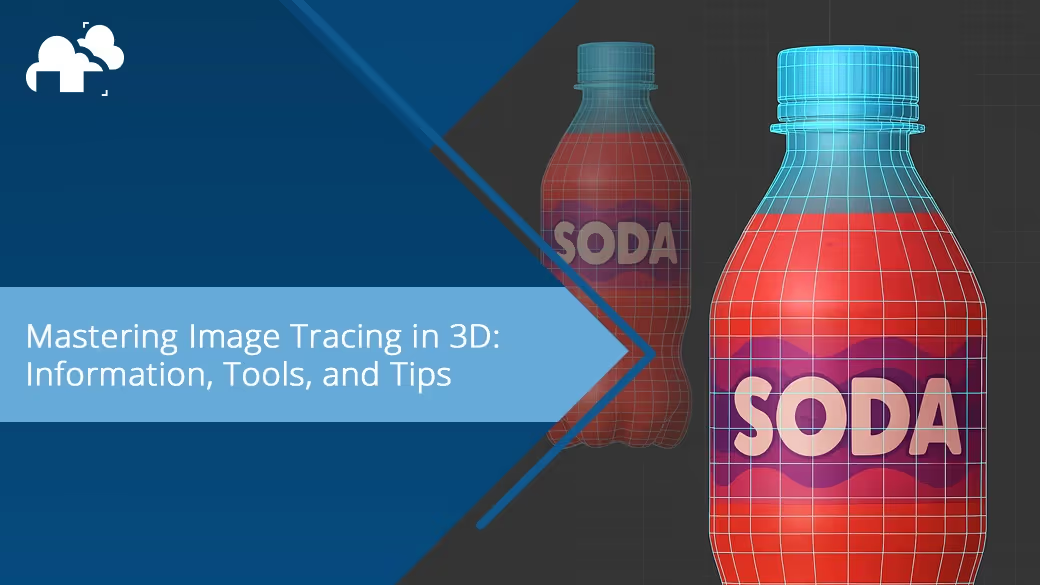
Image tracing is one of those powerful techniques that bridges the gap between the raster and vector world, making it a vital tool not just for 2D graphic design but for 3D artists as well. In this article, we’ll explore how image tracing works, how it's used in modern workflows, and how it can boost your 3D graphics game, whether you’re refining a logo or extracting curves from a bitmap for 3D modeling.
At its core, image tracing is the process of converting raster images (made up of pixels) into vector graphics (made up of paths like lines and Bézier curves). Think of it as translating an image into geometry, transforming dots into directions. Raster formats like JPEG, PNG, BMP, and GIF are composed of pixels. These are great for photographs but lose quality when scaled. In contrast, vector formats like SVG store mathematical instructions for drawing shapes and lines, making them scalable without loss of fidelity. This conversion is what we call vectorization, and it’s particularly useful when you need to:
Even highly photorealistic raster graphics saved as a JPG or PNG can be converted using raster to vector techniques to ensure the design is scalable and editable. This is especially useful when the original image includes fine curved lines or color gradients that might otherwise suffer from pixelation when resized.
While traditionally associated with 2D workflows like logo design or poster creation, image tracing finds key roles in 3D graphics too. For example:
Once traced, the resulting vector image can be scaled to any size without loss of detail, regardless of the file format used or the complexity of the original image.
Whether you're bringing a brand to life on a product render or projecting it elsewhere such as on a 3D environment, image tracing allows you to convert low-res logo files (often JPEGs or PNGs) into vector curves for use in 3D software like Blender or Cinema 4D. Once traced, these vectors can be:
Let’s say you're working off a hand-drawn concept. By scanning it and running it through an image tracing process, you can extract clean lines and curves. These can be imported into modeling tools to serve as guides for mesh creation, especially helpful in organic or architectural modeling.
Image tracing is essential when preparing artwork for physical production. Laser engravers or CNC machines require vector input. Traced lines dictate where the machine cuts, etches, or marks.
Arguably the industry standard, Adobe Illustrator offers robust image tracing capabilities. You can do numerous things such as choose tracing modes (Black & White, Color, Grayscale), set path fidelity, reduce noise, and even limit the number of colors.
In traditional art, tracing involves transferring the elements of a 2D sketch onto paper using a lightbox or other techniques. Similarly, 3D artists use images as a base for modeling in a digital environment, but the process is more dynamic, allowing for real-time adjustments and refinements. In Blender, you can use Grease Pencil for freehand 2D sketching directly in the 3D viewport. The Image Empty object also allows you to project flat images into the scene for precise tracing.
Inkscape is a fantastic alternative. It provides edge detection, brightness cutoff tracing, and color quantization. The output is clean, editable vector graphics that you can export as SVG and import into Blender, AutoCAD, or other modeling tools.
For ultra-precise tracing, Vector Magic is a dedicated online tool that automates high-quality vector conversions with minimal tweaking required. It's especially good at preserving color gradients and curves.
Select a high-contrast or high-fidelity image for the best tracing results. Clean line art and simplified graphics work especially well.
Using your preferred vectorization tool:
Clean up the traced result by:
Once refined, export your vector artwork in a format suited to your workflow. Common choices include SVG for web and 3D use and DXF or EPS for CAD or print-based workflows.
Most 3D software allows you to incorporate reference images into your scene as image planes or background images. To set this up, you simply import your reference image and place it within your 3D environment, adjusting it to the correct scale and positioning. The image serves as a backdrop or guide for your models, ensuring that your geometry aligns with the reference perspective. Using the image as a template, you can model around it, staying true to the proportions and angles of the reference while working within your 3D viewport. This technique allows you to maintain accuracy in your work by keeping the reference visible throughout the modeling process.
Many 3D applications such as Blender have tools that allow you to create sketches or drawings directly onto your 3D canvas. These tools enable you to quickly draw 2D lines or shapes in the 3D workspace, helping you create base designs or concepts before fully diving into 3D modeling. After importing your reference image, you can trace over it using a sketching tool, which then can be converted into 3D geometry or used as guides for further sculpting and detailing. This approach helps you establish a visual reference while retaining the flexibility to adjust the design in the 3D space.
Certain software allows you to project reference images directly onto your 3D models, which is especially useful for detailed sculpting and texturing. To set this up, you load your reference image and project it onto your model, adjusting its position and angle to ensure that it aligns correctly with the mesh. As you refine your model, you can trace the projected image directly onto the surface, which helps you add precise surface details, textures, or patterns with ease. This method keeps your model aligned with the reference and makes the process of detailing and sculpting much more intuitive and accurate.
When working with multiple reference images, such as turnarounds (front, side, and top views), it is essential to align them properly in your 3D workspace to ensure consistency and accuracy. Carefully position the images in such a way that they all match up in terms of scale and alignment. This helps in achieving a uniform look across different angles and prevents any disproportionate details. Pay attention to the dimensions of the reference images and ensure they match the intended size for your model. Many 3D programs, such as Blender, offer tools or add-ons which can assist with automatically aligning reference images to the correct dimensions, making this step much easier.
Efficiently managing your layers, reference images, and textures is crucial. Use separate layers for each reference image, especially if you’re working on different views (front, side, top) or name the images accordingly to avoid any confusion in the future. In general, this is basically keeping images and project files organized for easy access and quick updates.
Using image trace can be a great tool for artists. Whether you’re converting a hand-drawn doodle into a dynamic 3D shape, prepping a logo for projection mapping, or extracting architectural curves from a scanned blueprint, image tracing is a cornerstone technique. It provides precision, scalability, and opens up endless creative paths. As 3D artists, we thrive at the intersection of technology and art. Image tracing sits right at that edge, bridging bitmap reality and vector abstraction, one pixel and curve at a time.