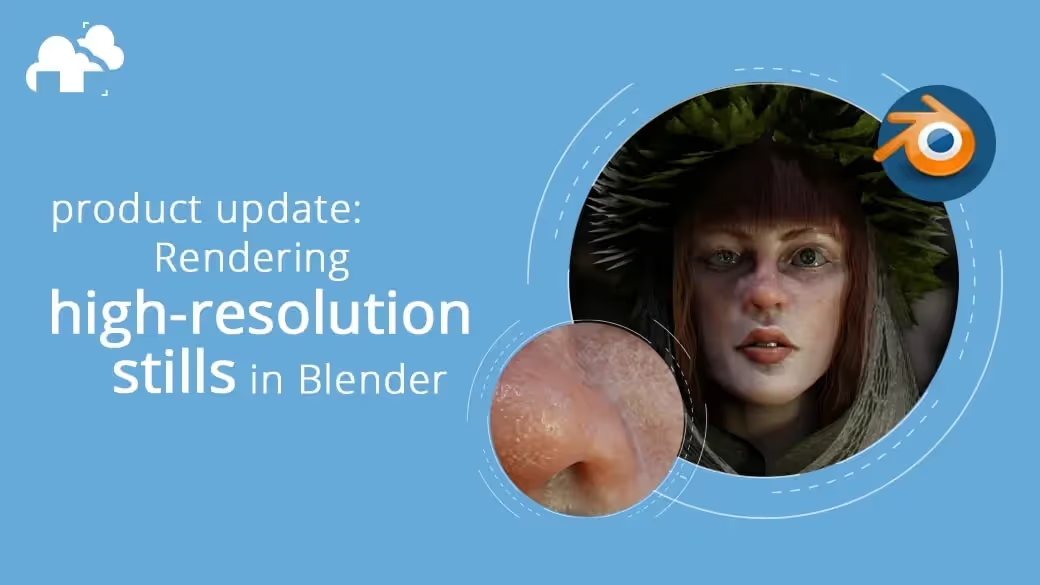
The resolution of a rendered image determines what level of detail the elements of the image are viewed at. From small dials on a machine to the pores in a character’s skin, the more pixels that articulate a scene’s little details, the better! Unfortunately, even producing an 8k image can take precious time in a job or project, especially when multiple shots are required of you for a job.
For high-quality image rendering in Blender, adjust the render settings to a high resolution and enable anti-aliasing. Utilize proper lighting, optimize materials and textures, and consider using denoising or increasing the number of samples for improved image quality. These steps will help you achieve impressive, high-resolution renders in Blender.
Single image renders in Blender have always been a hurdle for our customers, but we’re glad to announce that we finally have an optimal solution for high resolution still Blender renders over at the render farm.
When you submit your still render to our farm, you can specify the number of “strips” you would like to divide your resolution by, as long as that number would return a whole integer as a quotient.
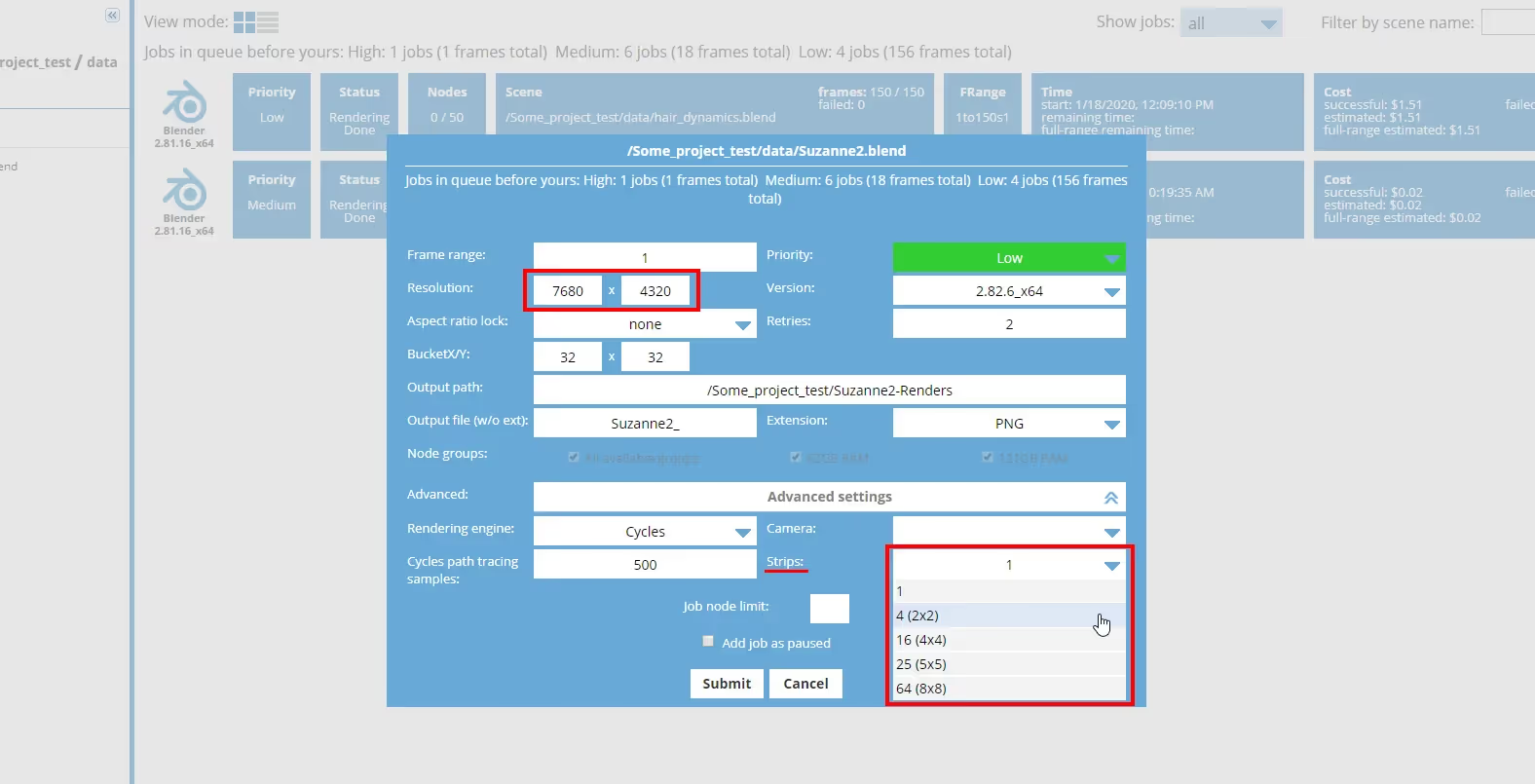
A resolution of 3840 x 2160, for example, can be set to render across 20 strips, which would each render at a resolution of 192 x 108, all at the same time. Once the renders are finished, they are stitched back together to produce the full image.
This means that you can get a Blender 4k rendered resolution image rendered at around 5% of the time (20 times faster) it would take to render the whole image in one shot on a single machine.
To see this feature in action, check out our video showcasing the whole process!